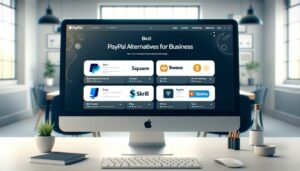Unleashing Creativity with Markdown Editors for macOS
Markdown editors for macOS are tailor-made applications that elevate the Markdown writing and editing experience to new heights. Markdown is renowned for its straightforward syntax, employing unobtrusive symbols and punctuation to craft formatted text like headings, bold and italicized text, and lists with ease. While any text editor can handle Markdown, dedicated Markdown editors enhance your writing journey with their slew of specialized features.
Essential Features in Markdown Editors for macOS:
Syntax Highlighting and Live Preview:
- Visual Formatting Insight: Markdown editors stand out from plain text alternatives by highlighting syntax, thus color-coding your document’s elements—headings, links, code blocks—for easier navigation and error detection.
- Real-Time Rendered Results: Typically, these editors provide a live preview pane, updating in real time as you type, saving you from the hassle of flipping between editing and preview states. You draft and refine simultaneously, seeing your words come to life.
Focus Mode and Distraction-Free Writing:
- Concentration-Centric Design: Emphasizing the need for undisturbed writing sessions, focus mode in Markdown editors minimizes on-screen distractions, spotlighting only the active text line or paragraph.
- Clean, Customizable Workspaces: Some editors exceed expectations with minimalist interfaces that you can personalize with themes. This helps to keep your workspace clean, letting your thoughts flow uninterrupted.
Organization and Project Management:
- Beyond Just Writing: Although Markdown thrives for its writing simplicity, certain editors fold in project management functionalities, such as document tagging, folder creation, and interactive tables of contents. Writers handling extensive document collections will find these features invaluable.
Customization and Integrations:
- Workflow Personalization: Markdown editors with themes, keyboard shortcuts, and plugins are a haven for those who seek to mold the tool to their own writing mannerisms. They meld seamlessly with other essential tools, such as cloud services or language checkers, harmonizing with your personalized ecosystem.
Advanced Features for Specific Purposes:
- Specialized Tools On Demand: A number of Markdown editors target niche needs. Whether it’s facilitating a smooth transition from text to slides for presenters or enhancing code block support for developers, there’s a Markdown editor that caters to your specific use case.
Selecting Your Markdown Companion:
An abundance of Markdown editors out there offers a rich choice, and finding “the one” is a journey personalized to your needs:
- Writing Style Match: Reflect on whether a zen-like writing environment or a utility-packed application better supports your creative endeavors.
- Essential Features: Weigh the importance of advanced organizational capabilities, real-time previews, and the extent of customization you’ll want.
- Budget Considerations: Keep in mind that Markdown editors range from complimentary open-source offerings to paid versions with ongoing updates and support.
- Seamless Workflow Integration: Ponder how an editor dovetails with your other tools and whether its interface caters to a simplistic or highly integrated approach.
Understanding the toolbox that Markdown editors provide and aligning them with your writing habits will guide you to the ultimate macOS Markdown editor that not only complements your workflow but also enhances your textual craft.
10 Best Markdown Editors for macOS in 2024
Let’s dive into The 10 Best Markdown Editors for macOS in 2024 below.
1. Ulysses
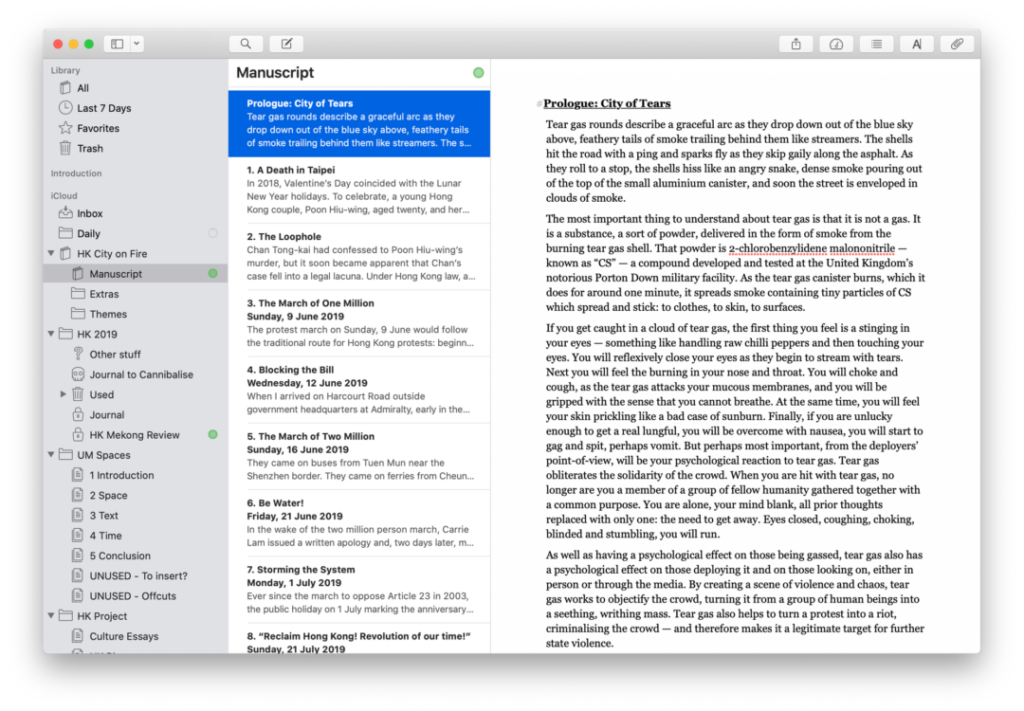
Ulysses stands out as a top-tier Markdown editor for macOS because it caters specifically to the needs of writers, particularly those tackling long-form projects. Here’s a deeper dive into what makes Ulysses so special:
Focus on the Craft:
- Distraction-free Writing: Ulysses prioritizes a clean, uncluttered interface. By hiding unnecessary elements like menus and toolbars, it creates a serene environment that lets you focus solely on weaving your words. You can further enhance this focus with a “distraction-free mode” that minimizes everything except the current line you’re writing.
- Organization for Large Projects: Ulysses goes beyond simple text editing. It offers powerful organizational tools like sheets (similar to documents), groups, and sub-groups. This allows you to structure complex projects with ease. Imagine organizing a novel: each chapter could be a sheet, grouped by part, with additional sheets for character sketches, research notes, and plot outlines.
- Goal Setting and Tracking: Staying motivated during long projects is crucial. Ulysses incorporates goal-setting features, allowing you to define daily or weekly word count targets and track your progress visually. This gamifies the writing process, keeping you engaged and on track.
Streamlined Workflow:
- Markdown Made Easy: While Ulysses is a Markdown editor, you don’t necessarily need to be a Markdown expert to use it effectively. It offers a helpful pop-up menu with Markdown formatting options, allowing you to quickly add bold text, italics, headings, and more without memorizing complex syntax.
- Seamless Navigation: Jumping between different sections of your project is a breeze with Ulysses. The built-in navigator lets you see the overall structure of your document, making it easy to jump to specific chapters, sections, or notes. This is particularly helpful for non-linear writers who like to jump around during the creative process.
- Version History and Collaboration: Ulysses keeps track of all your edits, allowing you to revert to previous versions if needed. Additionally, it offers collaboration features (available on the subscription plan) that let you share your work with others and work together seamlessly.
Beyond the Basics:
- Export Options: When your masterpiece is complete, Ulysses provides a variety of export options. You can export to popular formats like PDF, Word, HTML, and even ePub for self-publishing ebooks.
- Goalkeeper for Writers: Ulysses offers a built-in proofreading and style checker. This helps identify typos, grammatical errors, and suggests improvements to your writing style and clarity.
- Platform Agnostic: The beauty of Ulysses is that it’s available not just on macOS, but also on iPad and iPhone. This allows you to seamlessly pick up your writing wherever you are, ensuring that inspiration never goes to waste.
Is Ulysses Right for You?
While Ulysses is a fantastic tool for writers, it’s not a one-size-fits-all solution. Here are some things to consider:
- Price: Ulysses operates on a subscription model, which might not be ideal for everyone.
- Learning Curve: Ulysses offers a range of features, so there’s a bit of a learning curve compared to simpler Markdown editors.
- Focus on Text: Ulysses excels at text-based writing. If you heavily integrate images or multimedia elements, you might need a different tool.
If you’re a serious writer who prioritizes clean, organized writing with helpful features to streamline your workflow, Ulysses is definitely worth considering. Its focus on the writing experience and its robust toolkit for long-form projects make it a top contender in the world of Markdown editors for macOS.
2. iA Writer
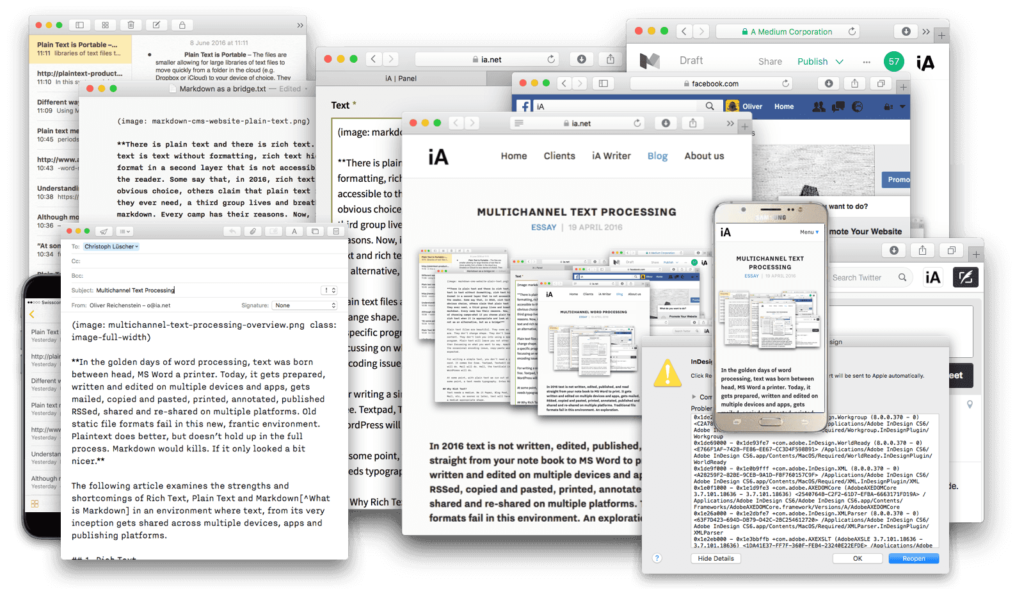
iA Writer has firmly established itself as a leading Markdown editor for macOS, focusing on creating a distraction-free environment that promotes pure, unfiltered writing. While it may lack some features found in other editors, its minimalist approach and dedication to the writing experience have made it a favorite among many authors. Here’s a closer look at what sets iA Writer apart:
A Pristine Canvas for Words:
- Minimalist Interface: iA Writer excels in simplicity, providing a spacious, uncluttered writing canvas. This clean design eliminates distractions, allowing you to fully immerse yourself in your work and achieve a state of flow.
- Focus Mode: Enhancing concentration, iA Writer’s “Focus Mode” highlights only the current sentence, fading the rest of the text. This feature ensures you maintain a laser-sharp focus on the words you’re crafting.
- Customizable Themes: While minimalism is key, iA Writer offers a variety of themes with different fonts and color schemes. This customization ensures you can tailor your writing environment to your preferences, making it comfortable for your eyes.
Simplicity Breeds Efficiency:
- Live Preview: Despite its clean interface, iA Writer includes a live preview pane that lets you see your formatted Markdown document in real-time. This prevents the need for constant switching between edit and preview modes, keeping you immersed in writing.
- Intuitive Markdown Support: Recognizing that not everyone is a Markdown expert, iA Writer provides helpful suggestions as you type. This makes it easy for both beginners and seasoned writers to use Markdown for formatting text.
- Focus on Essentials: iA Writer delivers core writing functionalities without overwhelming you with features. It offers basic file organization, search capabilities, and various export options, including PDF, Word, and HTML.
Beyond the Basics:
- Writing Goals and Statistics: Keeping motivation high, iA Writer allows you to set daily or weekly writing goals and track progress with useful statistics. This feature gamifies the writing process, helping you stay accountable and focused.
- Customizable Keyboard Shortcuts: For power users, iA Writer offers customizable keyboard shortcuts, allowing you to streamline your workflow and tailor the editor to your needs, enhancing efficiency.
- Cross-Platform Compatibility: Like Ulysses, iA Writer is available on iOS and Android as well, enabling you to seamlessly move your writing between devices and never miss a moment of inspiration.
Is iA Writer Right for You?
While iA Writer provides an excellent writing experience, it might not suit everyone’s needs. Consider the following:
- Limited Features: If you require advanced organizational tools, complex formatting options, or project management capabilities, iA Writer might feel too basic.
- Focus on Text: iA Writer shines for text-based writing. However, if your work heavily involves images or multimedia elements, you might need a different tool.
- Price: Though iA Writer operates on a one-time fee rather than a subscription model, some users might find it more expensive than other Markdown editors.
If a distraction-free environment, minimalist aesthetic, and smooth writing experience are your priorities, iA Writer is a strong contender. Its focus on the core aspects of writing makes it a powerful tool for authors looking to weave their stories without unnecessary distractions.
3. Typora
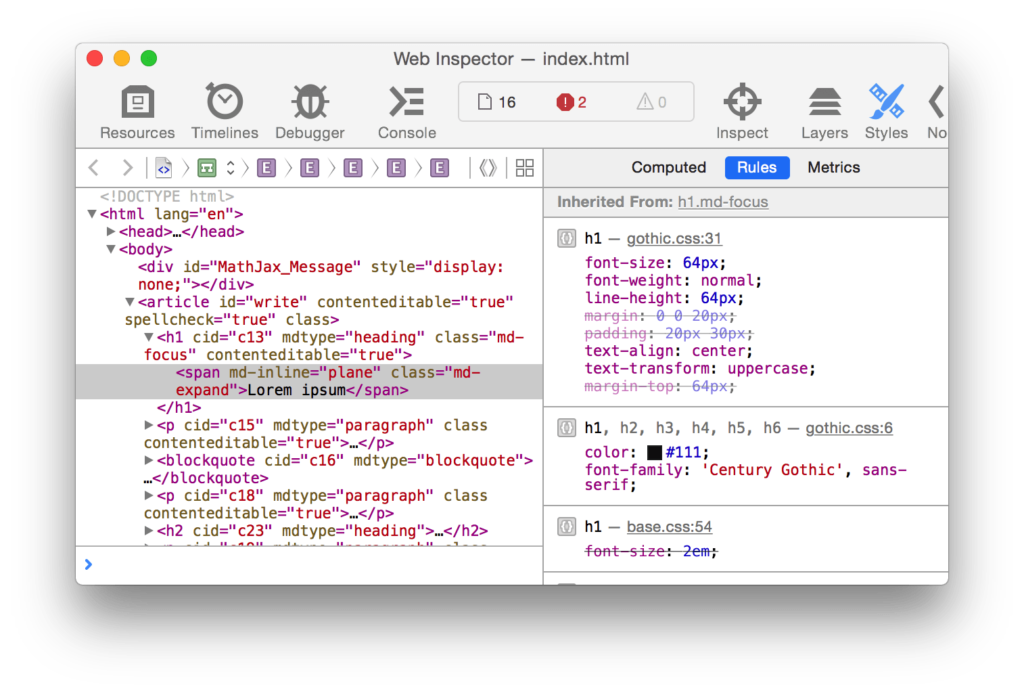
Typora stands out as a leading Markdown editor for macOS by seamlessly blending the functionalities of traditional Markdown editors with the user-friendly features of WYSIWYG (What You See Is What You Get) editors. Here’s a deep dive into why Typora is such an appealing option:
The WYSIWYG Advantage
- Seamless Live Preview: Unlike typical Markdown editors that require toggling between editing and preview modes, Typora integrates a live preview pane directly below the writing area. This dynamic pane updates in real-time as you type, allowing you to see the formatted version of your Markdown instantly. This feature eradicates the need for mental acrobatics, letting you focus solely on your content.
- Optional Markdown Syntax Visibility: Typora offers the unique capability to conceal the underlying Markdown syntax. This allows you to use familiar formatting tools, such as buttons for bold and italics, just like a WYSIWYG editor, without ever needing to learn Markdown code. For those who prefer it, the Markdown syntax remains accessible for direct editing, making Typora flexible for both beginners and seasoned Markdown users.
- Readability Focus: Typora’s design prioritizes a clean, readable interface with a minimalist aesthetic, emphasizing clear typography and spacing. This visually pleasing environment is easy on the eyes, helping you concentrate on your writing without distractions.
Beyond WYSIWYG Friendliness
- Markdown Power: Despite its WYSIWYG-like experience, Typora does not skimp on Markdown functionality. It supports a broad range of Markdown features, including headings, lists, tables, and code blocks. Users can effortlessly switch between the visual editor and the underlying Markdown code whenever necessary.
- Focus Mode: Recognizing the need for uninterrupted writing, Typora features a “Focus Mode” that highlights only the current line you’re working on. This feature helps eliminate distractions and allows for deep, concentrated work.
- Customization: While maintaining a minimalist approach, Typora offers customization options such as theme selection (light or dark mode), font size adjustments, and the ability to modify CSS for further personalization.
Additional Features
- File Management: Typora provides basic file management capabilities, enabling users to create folders and organize their Markdown documents. While not as comprehensive as some other editors with extensive project management tools, it is adequate for most casual users.
- Export Options: Upon finishing your work, Typora offers various export options, allowing you to convert your documents into formats like PDF, HTML, and Microsoft Word. This makes it easy to share your writing or integrate it into different workflows.
Is Typora Right for You?
Typora proves to be an excellent choice for a diverse range of users:
- Markdown Beginners: The WYSIWYG interface enables newcomers to learn Markdown without needing to master complex syntax.
- Experienced Markdown Users: The ability to toggle between visual and code views allows for a fluid workflow while still providing comprehensive Markdown functionalities.
- Focus-Oriented Writers: The clean interface and focus mode create an environment conducive to deep, uninterrupted writing sessions.
However, if you need advanced organizational tools, extensive customization options, or more robust file management features, you might find Typora somewhat limited.
Overall, Typora’s unique combination of WYSIWYG ease and Markdown power makes it a top contender for writers who value a clean, distraction-free environment with a focus on the writing experience itself.
4. Bear
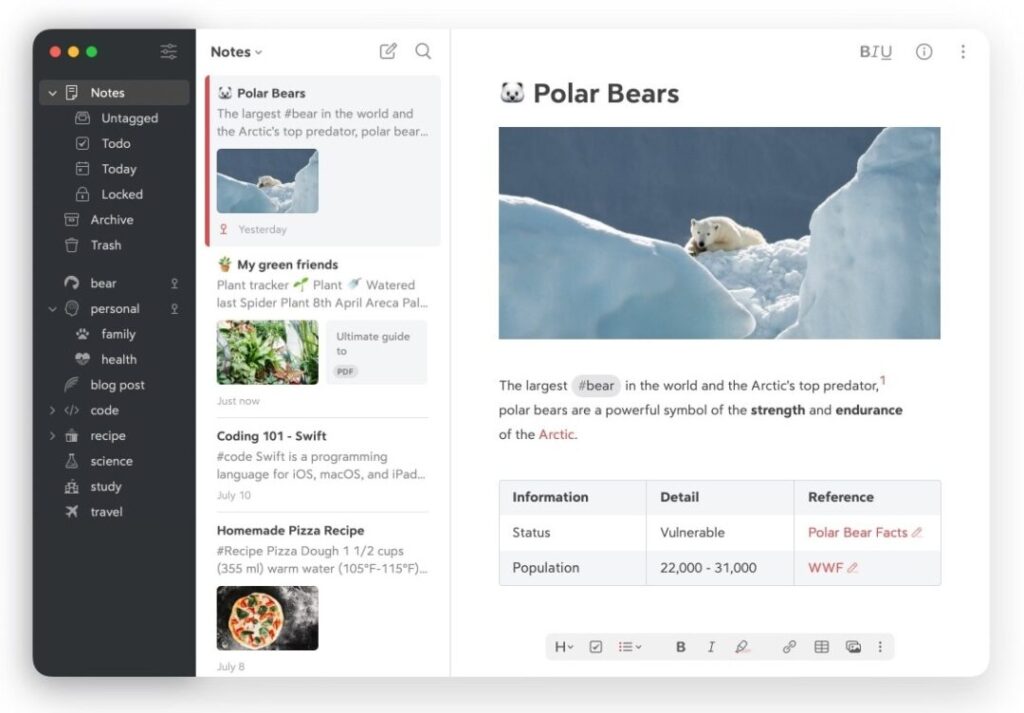
Bear distinguishes itself among the top Markdown editors for macOS by offering more than just a writing platform. It excels as a comprehensive note-taking app, seamlessly integrating Markdown editing with powerful organizational tools and a visually appealing interface. Here’s a closer look at what makes Bear an exceptional choice:
More Than Just Markdown
- A Note-Taking Powerhouse: Bear goes beyond serving Markdown enthusiasts; it functions as a feature-rich note-taking app. Capture ideas, create to-do lists, and organize your thoughts in various formats. Whether you’re writing simple text notes, embedding images, adding multimedia, or sketching, Bear accommodates all these needs.
- Markdown Made Easy: While Bear supports various note formats, Markdown is its forte. The clean editing interface, complete with syntax highlighting and live preview, simplifies the process of writing formatted text, creating headings, and adding code blocks. You don’t need to be a Markdown expert—Bear offers pop-up menus and keyboard shortcuts to help with formatting.
- Powerful Organization: Bear tackles the challenge of keeping notes organized with robust features. Create tags to categorize notes, nest notes within folders for hierarchical structures, and use the powerful search function to find specific information quickly. This makes Bear ideal for managing complex projects, research notes, or daily ideas.
Aesthetics Meet Functionality
- Beautiful Interface: Bear boasts a stunning, user-friendly interface with clean lines and intuitive navigation, focusing on readability. Whether you’re jotting down a quick to-do list or crafting a lengthy article, Bear provides a visually appealing and easy-on-the-eyes environment.
- Customizable Themes: Bear’s default theme is beautiful, but it also offers customizable themes to personalize your workspace. Choose from light or dark modes, adjust font sizes and styles, and even tweak CSS for a truly unique note-taking experience.
- Cross-Platform Availability: Like other top Markdown editors, Bear isn’t confined to your Mac. It’s available on iOS devices, including iPhones and iPads, ensuring you can access your notes and continue writing on the go. Seamless synchronization keeps your ideas and projects available wherever you are.
Additional Features to Enhance Workflow
- Task Management: Bear seamlessly integrates task management features. Add checkboxes to notes, set deadlines, and receive reminders. This functionality bridges the gap between note-taking and project management, helping you stay on top of tasks.
- Sharing and Collaboration: Bear makes it easy to share notes with others. Export notes in formats like PDF and HTML or create shareable links with different permission levels for collaborative projects. This is ideal for brainstorming sessions or working with colleagues.
Is Bear Right for You?
Bear is an excellent choice for various users:
- Multifaceted Note-Takers: If you need a versatile app that exceeds Markdown writing and includes sketching, lists, and rich media notes, Bear is perfect.
- Organization Champions: Bear’s robust tagging, nesting, and search functionalities suit those who need to organize complex projects or manage numerous notes.
- Design-Conscious Users: Bear’s beautiful interface and customizable themes cater to users who value an aesthetically pleasing workspace.
However, if your primary focus is long-form writing without the need for additional note-taking features, Bear might offer more functionality than necessary. Additionally, Bear’s free version has feature and storage limitations, while the paid subscription unlocks its full potential.
Overall, Bear’s blend of powerful Markdown editing, robust organizational tools, and a stunning interface makes it a top contender for users who seek a versatile note-taking app that prioritizes both functionality and aesthetics.
5. Obsidian
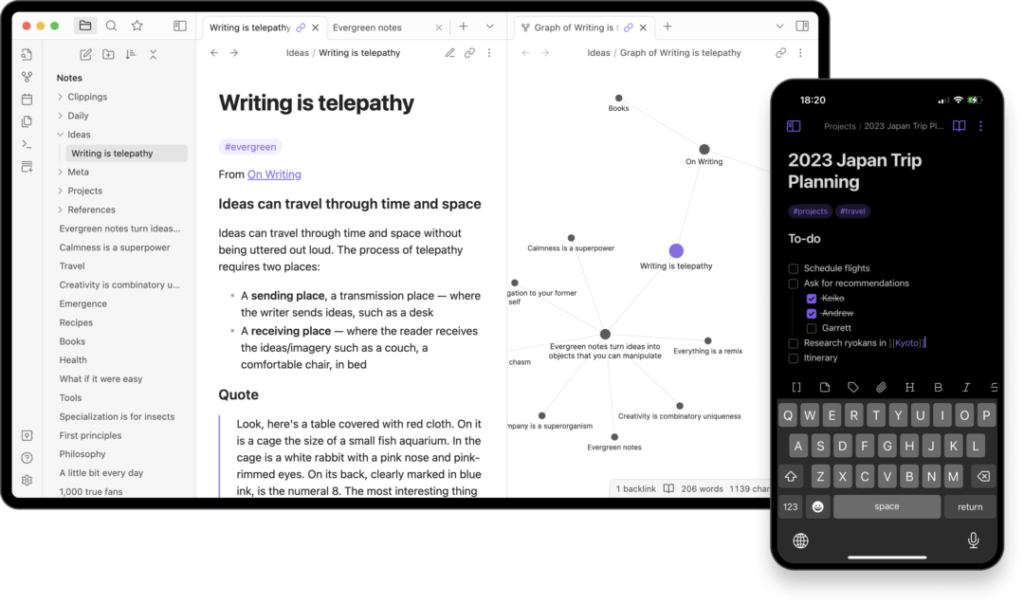
Obsidian stands out as a top Markdown editor for macOS because it takes a unique approach specifically designed for knowledge workers and those who thrive on building connections between ideas. While it offers robust Markdown editing capabilities, its core strength lies in its ability to link and explore complex relationships between your notes. Here’s a breakdown of what makes Obsidian such a compelling tool:
A Knowledge Management Powerhouse:
- Connecting the Dots: At its heart, Obsidian is all about creating a knowledge base through interconnected Markdown files. You can link notes together using wiki-style syntax, allowing you to explore complex topics and build a web of interconnected ideas. This is particularly useful for researchers, writers working on large projects, or anyone who needs to synthesize information from various sources.
- Flexible Organization: While linking is central, Obsidian doesn’t restrict your organizational style. You can create folders, tags, and leverage the built-in search function to navigate your knowledge base efficiently. This flexibility caters to different workflows and allows you to structure your notes in a way that works best for you.
- Markdown Made for Exploration: Obsidian offers a clean and distraction-free editing interface with Markdown support. It includes syntax highlighting and live preview for a smooth writing experience. However, the focus here is on exploring connections, not just writing. You can easily navigate between linked notes, visualize the network of your ideas, and discover new insights through the connections you’ve established.
Beyond Just Notes:
- Plugins for Power Users: Obsidian caters to customization with a vibrant plugin ecosystem. You can extend its functionality with plugins for embedding calendars, adding mind maps, or creating custom functionalities to suit your specific needs. This allows you to tailor Obsidian to your unique workflow and information management style.
- Offline Focus: Unlike some editors that rely on cloud storage, Obsidian operates primarily in offline mode. This allows you to focus on your work without distractions and ensures your notes are always accessible, even without an internet connection. You can choose to sync your notes across devices later if needed.
- Open Source and Community Driven: Obsidian is an open-source project, which means it’s constantly evolving and benefits from a dedicated community. This translates to frequent updates, bug fixes, and a wealth of resources and tutorials available online. Additionally, the open-source nature keeps costs down, making it an attractive option for budget-conscious users.
A Steeper Learning Curve:
While Obsidian is powerful, it has a bit of a learning curve compared to simpler Markdown editors. Its focus on linking and knowledge management might feel overwhelming for casual users who just need a basic writing tool.
Is Obsidian Right for You?
Obsidian shines for users who:
- Thrive on Connections: If you value exploring relationships between ideas and building a knowledge base, Obsidian’s linking capabilities are unmatched.
- Enjoy Customization: The plugin ecosystem allows you to tailor Obsidian to your specific workflow and information management needs.
- Appreciate Open Source: The open-source nature and active community make Obsidian a cost-effective option with ongoing development and support.
However, if you’re a casual user who just needs a simple Markdown editor for basic writing or note-taking, Obsidian might be more complex than necessary.
Overall, Obsidian carves its niche as a top Markdown editor for macOS by offering a unique approach to knowledge management. Its focus on linking ideas, customization options, and open-source development make it a powerful tool for those who want to build a connected web of knowledge and explore complex topics in a meaningful way.
6. Visual Studio Code (VS Code)
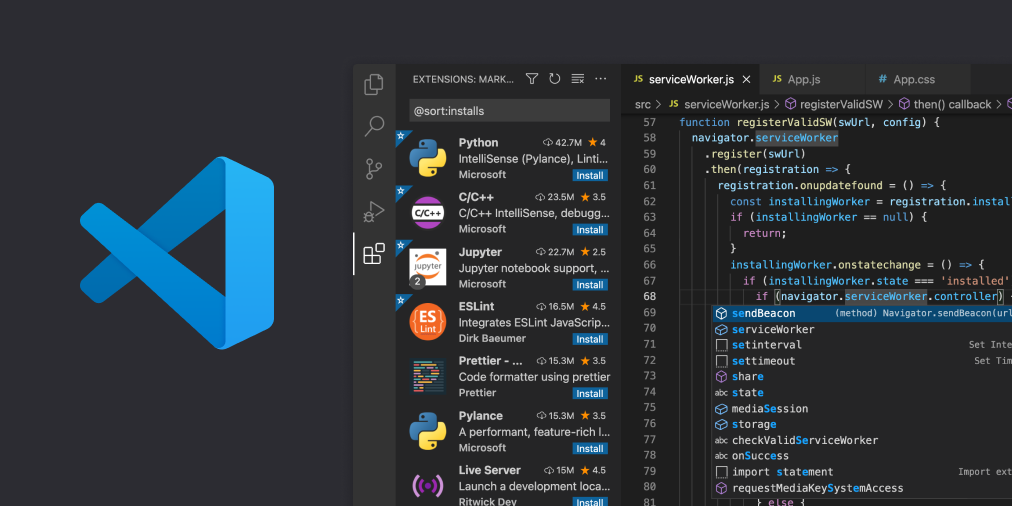
Visual Studio Code (VS Code), while primarily a code editor, has established itself as a leading choice for Markdown editing on macOS, especially for developers and programmers. Here’s why:
A Familiar Environment for Developers
- A Code Powerhouse: VS Code’s primary strength lies in its comprehensive code editing features. It supports numerous programming languages with syntax highlighting, code completion, and debugging tools. This makes it a favorite among developers who can effortlessly switch between writing code and editing Markdown documents within the same environment.
- Markdown Integration: Despite being a code-centric tool, VS Code offers robust support for Markdown. It includes built-in features like syntax highlighting and live preview, allowing developers to write documentation, README files, or blog posts directly within the editor. This eliminates the need to toggle between different tools for different tasks.
- Extensive Extensibility: The true power of VS Code is its extensibility. The marketplace is packed with extensions that enhance its functionality. For Markdown users, there are many extensions available that add features like spell checking, table of contents generation, link validation, and advanced formatting. You can customize VS Code to create a powerful Markdown editing environment tailored to your specific needs.
Beyond the Code-Centric Approach
- Clean and Customizable Interface: VS Code features a sleek and customizable interface. Users can adjust the layout, choose from various themes (including light and dark modes), and personalize their workspace to enhance focus and productivity. This creates a comfortable environment for editing Markdown documents.
- Seamless Version Control Integration: For developers who rely on version control, VS Code integrates seamlessly with systems like Git. This allows you to track changes in your Markdown files, revert to previous versions, and easily collaborate with others on projects.
- Cross-Platform Availability: VS Code’s availability across multiple platforms is a significant advantage. Whether you’re using a Mac, Windows, or Linux machine, VS Code offers the same functionality and user experience. This consistency is crucial for developers working across different operating systems.
Markdown Might Not Be the Main Attraction
While VS Code excels in Markdown editing, it’s primarily a development tool. If you need a distraction-free environment or advanced organizational features designed specifically for Markdown, other editors might be more suitable.
Is VS Code Right for You?
VS Code is an excellent choice for:
- Developers and Programmers: The seamless integration of code editing and Markdown makes it ideal for developers who frequently use both.
- Those Who Value Extensibility: With its vast extension library, you can customize VS Code to create an optimal Markdown editing environment tailored to your workflow.
- Users Needing a Cross-Platform Solution: VS Code’s consistent experience across different operating systems is perfect for those working on various devices.
However, if you are a casual Markdown user who does not require the extensive features of a code editor, VS Code might be more complex than necessary.
Overall, the strength of VS Code lies in its versatility. While it caters primarily to developers, it also provides a robust and customizable Markdown editing experience, making it a top contender for anyone who values flexibility and a familiar development environment.
7. Atom
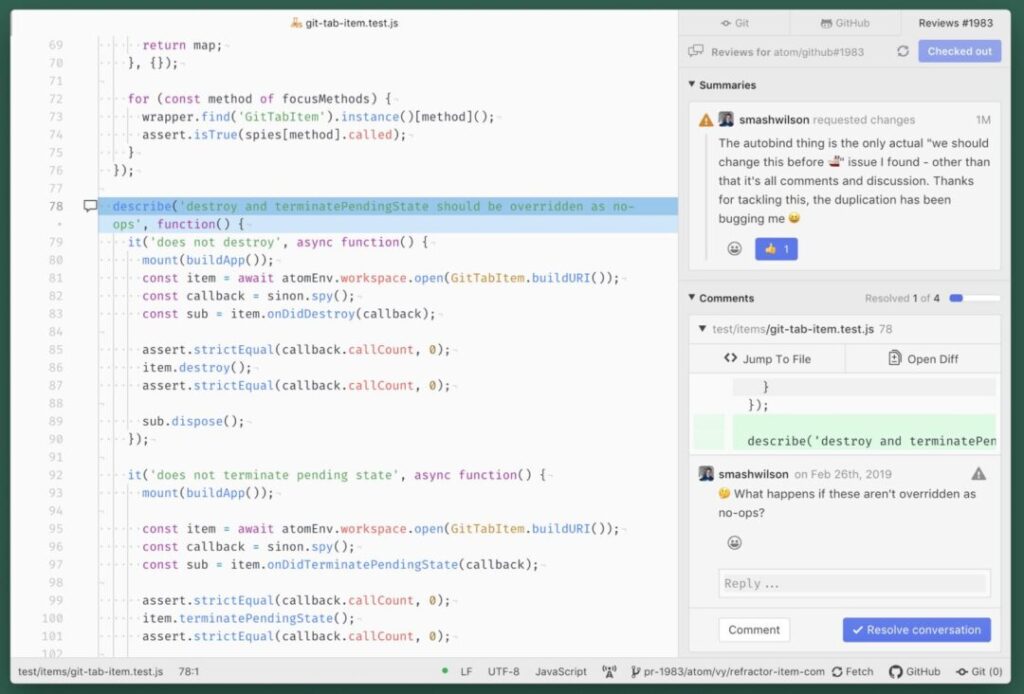
atom-editor.cc, much like Visual Studio Code, isn’t solely a Markdown editor, but it has cemented its place among the top contenders for macOS thanks to its extreme customizability and extensive functionality. Here’s a closer look at what makes Atom an appealing choice, especially for users who enjoy customizing their tools:
A Customizable Powerhouse
- Package Playground: Atom’s primary strength lies in its packages. Unlike other editors that come preloaded with numerous features, Atom offers a vast library of downloadable packages that extend its capabilities. For Markdown enthusiasts, there are packages for syntax highlighting enhancements, advanced formatting options, customizable live previews, and integrations with external services like spell checkers or cloud storage.
- Deep Customization: Beyond packages, Atom allows for extensive customization through themes and configuration options. Users can tweak the interface layout, change font styles and sizes, and even modify the underlying code to tailor the editing experience to their precise needs. This level of control is perfect for those who want their tools to function exactly as they prefer.
- Flexible Markdown Editing: Atom may require some initial setup through packages, but it provides a robust foundation for Markdown editing. With the appropriate packages, users can enjoy features like syntax highlighting, live preview, and a wide array of formatting options.
A Few Caveats to Consider
- Steeper Learning Curve: Unlike some user-friendly Markdown editors, Atom requires a bit more investment in terms of setup and configuration. Users will need to explore packages, adjust settings, and potentially write some basic code to achieve their desired workflow.
- Resource Consumption: Atom can be more resource-intensive compared to simpler editors. This might not be a significant issue for powerful machines, but users with older computers might experience performance slowdowns.
- Project Uncertainty: Although Atom was once a highly popular choice, its development has slowed down in recent years. This has led to some uncertainty about its future, which might be a concern for long-term users.
Is Atom Right for You?
Atom excels for users who:
- Thrive on Customization: If you enjoy tweaking settings, installing packages, and tailoring your tools to match your exact needs, Atom’s extensive customization options are ideal.
- Value Extensive Functionality: With the right packages, Atom can transform into a feature-rich Markdown editor that supports even the most demanding workflows.
- Appreciate Open Source: Like VS Code, Atom is an open-source project, providing a potentially cost-effective option supported by a vibrant community.
However, if you are a casual Markdown user who prioritizes simplicity and ease of use, Atom might seem like overkill. Additionally, if you are concerned about the project’s future development, other editors might offer more stability.
Overall, Atom stands out as a top contender for Markdown editing on macOS due to its unparalleled customization options and extensive functionality through packages. It does, however, require a more significant setup effort and may not be the most user-friendly option for everyone.
8. byword
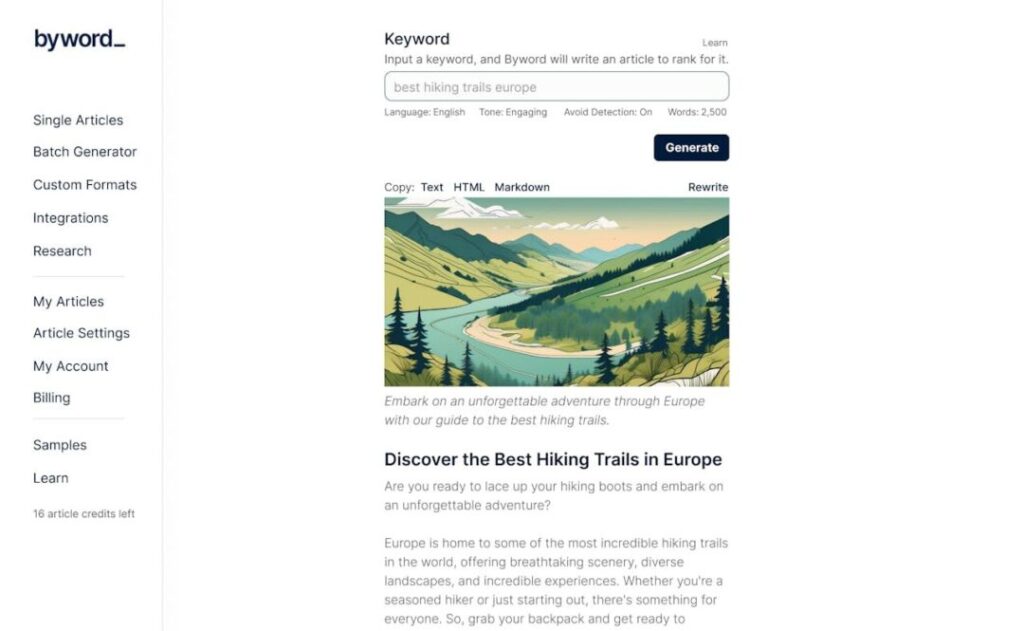
Byword has solidified its place as one of the leading Markdown editors on macOS, especially for users who prefer a clean, distraction-free writing experience focused on simplicity. Here’s a breakdown of Byword’s strengths and why it continues to be a popular choice:
A Clean Canvas for Words
- Minimalist Interface: Byword embodies the essence of minimalism. It provides a vast expanse of white space, disrupted only by your words. This approach eliminates distractions and helps you achieve a flow state, fully absorbed in your writing.
- Focus Mode (Optional): For those seeking even greater focus, Byword offers a “Focus Mode” that highlights just the current sentence you’re working on, while everything else fades into the background. This allows for laser-sharp concentration on the task at hand.
- Customizable Themes: While minimalism is key, Byword doesn’t enforce a stark white environment. A variety of themes with different fonts and color schemes are available, allowing you to personalize your writing space for comfort and visual appeal.
Simplicity Breeds Efficiency
- Live Preview: Byword combines simplicity with functionality through its live preview pane, which dynamically updates as you type. This feature allows you to see the formatted version of your Markdown document in real-time, eliminating the need to switch between editing and preview modes.
- Intuitive Markdown Support: Byword caters to both beginners and experienced users by offering helpful Markdown suggestions as you type. It simplifies the use of basic Markdown formatting, such as bold, italics, and headings, providing an easy learning curve for newcomers.
- Essential Focus: Byword prioritizes core functionalities necessary for effective writing. It offers basic file organization, search functionality, and various export options (including PDF, Word, and HTML). This ensures that your documents can be easily shared and integrated into different workflows.
Beyond the Basics
- Writing Goals and Statistics (Subscription Feature): Byword, with a paid subscription, lets you set daily or weekly writing goals and track your progress with useful statistics. This can gamify your writing process, keeping you motivated and accountable.
- Customizable Keyboard Shortcuts: For power users, Byword offers the ability to customize keyboard shortcuts, streamlining the writing workflow to meet your specific needs and preferences.
- Cloud Syncing (Subscription Feature): While Byword offers a free version, some functionalities require a subscription. One of these is cloud syncing, which allows seamless access to your documents across different devices (Mac, iPhone, iPad), ensuring your writing is always at your fingertips.
Is Byword Right for You?
Byword is an excellent choice for a range of users:
- Minimalism Enthusiasts: If you value a distraction-free environment and appreciate a clean, uncluttered interface, Byword is an ideal fit.
- Markdown Beginners: The intuitive interface and helpful suggestions make Byword perfect for those new to Markdown, making the learning process smooth and manageable.
- Casual Writers: For individuals needing a basic Markdown editor for writing notes, articles, or personal projects, Byword offers a user-friendly and efficient solution.
However, Byword might not be ideal for everyone:
- Power Users Seeking Advanced Features: If your needs include complex organizational tools, extensive customization options, or features beyond basic file management, Byword might feel somewhat restrictive.
- Budget-Conscious Users: While the free version of Byword covers the essentials, valuable features like cloud syncing and writing goals require a paid subscription.
Byword remains a top contender among Markdown editors on macOS, offering a blend of simplicity, clean design, and essential functionalities. Whether you’re a seasoned writer looking for a distraction-free environment or a Markdown beginner seeking an easy-to-use editor, Byword presents a compelling option for crafting your written works.
9. StackEdit
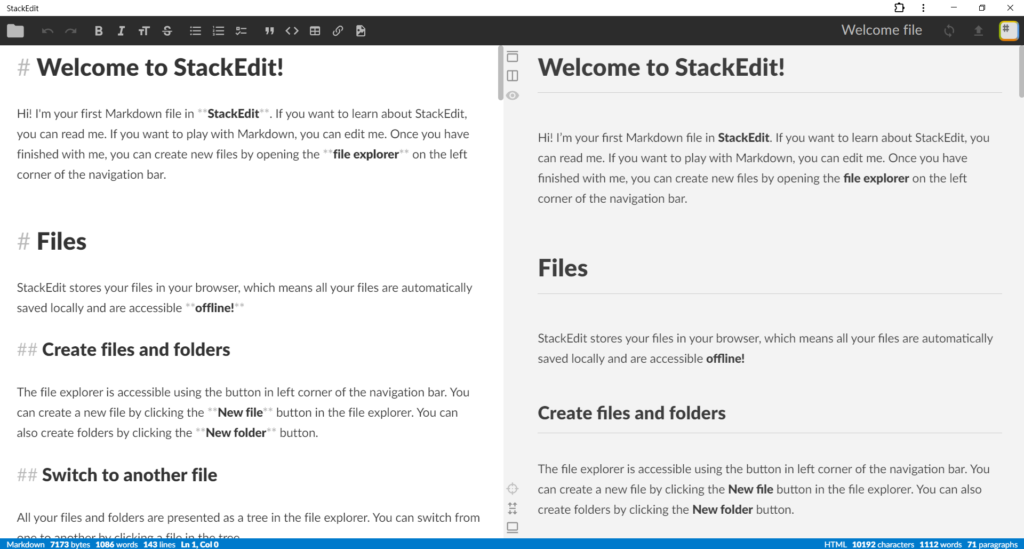
StackEdit stands out as a premier Markdown editor for macOS thanks to its unique blend of accessibility, user-friendliness, and robust features. Here’s a closer look at what makes StackEdit an attractive choice, whether you’re using the web-based version or the downloadable application for macOS:
Convenience on Any Device (Web-based Version)
- Accessibility Anywhere: StackEdit’s web-based version excels in accessibility. You can access your documents and write in Markdown from any device with a web browser, regardless of the operating system. This makes it ideal for quick edits on the go or when you don’t have your usual Mac available.
- Offline Functionality (With Limitations): While primarily a web app, StackEdit offers a limited offline mode. This mode allows you to access and edit your previously downloaded documents without an internet connection. However, features like real-time collaboration and syncing require an active internet connection.
- Cross-Platform Compatibility: Whether you’re using a Windows PC, Chromebook, or Linux machine, StackEdit’s web version ensures that you can access and edit your Markdown files from any platform, making it a versatile choice for users who work across multiple devices.
Power Under the Hood (Web and Desktop Versions)
- Live Preview for Seamless Editing: Both the web and desktop versions of StackEdit include a live preview pane. This pane updates dynamically as you type, allowing you to see the formatted version of your Markdown document in real-time. This feature eliminates the need to constantly switch between editing and preview modes, helping you stay focused on your writing.
- Markdown Made Easy: StackEdit caters to users of all Markdown experience levels. Its clean editing interface with syntax highlighting ensures readability, and for those who prefer a WYSIWYG (What You See Is What You Get) approach, StackEdit provides familiar buttons and toolbars for formatting text. This makes learning Markdown straightforward or allows writing without having to remember complex syntax.
- Simple Collaboration: StackEdit excels in collaborative writing. You can easily share your documents with others and collaborate in real-time, which facilitates efficient teamwork and easy feedback exchange.
Additional Features Enhance Workflow (Desktop Version)
- Full Offline Functionality: The downloadable Mac app offers comprehensive offline capabilities, allowing you to write, edit, and save Markdown documents without an internet connection. This is crucial for maintaining focus without distractions from the internet.
- Customization Options: The desktop version offers customization options, such as changing themes (light or dark mode), adjusting font sizes, and even tweaking CSS to personalize your writing environment.
- Export Options: Once your document is complete, StackEdit provides various export options. You can export your work in formats like PDF, HTML, and Microsoft Word, making it easy to share your writing with others or integrate it into different workflows.
Is StackEdit Right for You?
StackEdit suits a wide range of users:
- Markdown Beginners: The WYSIWYG editing option and user-friendly interface make it easy to learn Markdown or write without needing extensive syntax knowledge.
- Collaborative Writers: The real-time collaboration features are ideal for teams working on projects together.
- Users Who Need Flexibility: The availability of both a web-based version and a downloadable Mac app with offline functionalities provides the flexibility to work from any device and even without an internet connection.
However, if you need advanced organizational tools or features beyond basic file management, StackEdit might feel a bit limited. Also, some advanced functionalities require a paid subscription.
StackEdit’s combination of accessibility, user-friendliness, and powerful features makes it a top contender among Markdown editors on macOS. Whether you opt for the web-based version for ultimate accessibility or the downloadable Mac app for offline functionality, StackEdit offers a versatile and robust platform for all your Markdown writing needs.
10. MultiMarkdown Composer
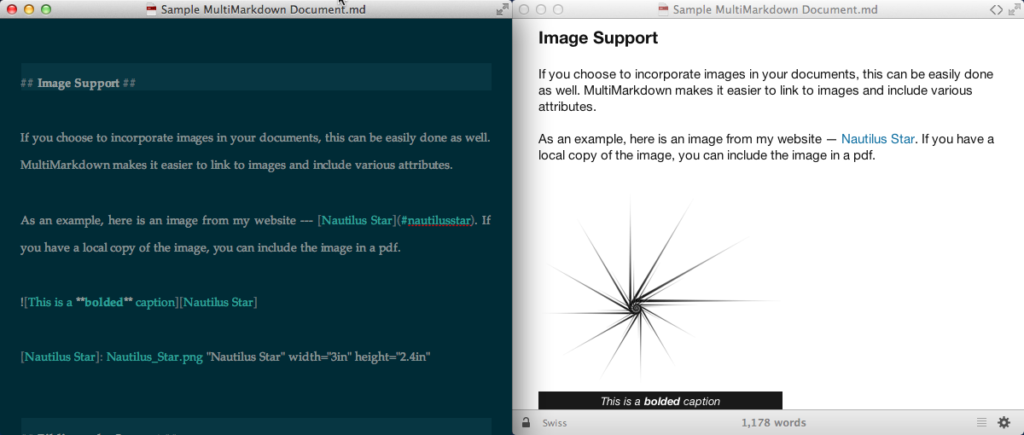
MultiMarkdown Composer distinguishes itself as one of the leading Markdown editors for macOS by offering a robust set of features designed to harness the full capabilities of Markdown, including many lesser-known functionalities. Let’s explore why MultiMarkdown Composer is such an attractive option:
A Supercharged Markdown Experience
- Built for MultiMarkdown (MMD): Unlike most Markdown editors that stick to standard Markdown syntax, MultiMarkdown Composer fully embraces the expansive MultiMarkdown (MMD) specification. MMD includes advanced features such as footnotes, citations, complex tables, bibliography generation, and embedded diagrams. For users who need these advanced functionalities, MultiMarkdown Composer unlocks a wealth of potential within the Markdown ecosystem.
- Live Preview with Depth: The live preview pane in MultiMarkdown Composer goes beyond basic formatting. It endeavors to represent the final output as precisely as possible, including footnotes, citations, tables, and embedded diagrams. This allows you to see a near-final version of your document as you write, ensuring everything is formatted and positioned accurately.
- Syntax Highlighting for MMD: While many editors support basic Markdown syntax highlighting, MultiMarkdown Composer offers comprehensive highlighting for the entire MMD syntax. This makes it easier to read, write, and identify different elements within your document, which is particularly useful for complex documents that utilize various MMD functionalities.
Beyond the Core Functionalities
- Extensive Customization Options: MultiMarkdown Composer allows you to customize your writing environment extensively. You can adjust the interface layout, choose from multiple themes (light or dark mode), customize keyboard shortcuts, and even define custom CSS styles. This level of personalization caters to users who want complete control over their writing experience.
- Built-in Document Management: Although not as comprehensive as some dedicated note-taking apps, MultiMarkdown Composer offers basic document management features. You can organize your documents into folders, create project groups, and use the built-in search function to navigate your library of Markdown files.
- Versatile Export Options: When your document is ready, MultiMarkdown Composer provides a variety of export options. You can export your MMD files to standard Markdown for broader compatibility, generate HTML or PDF documents, or create ePub files for eBooks. This ensures your work can be easily shared or integrated into different workflows.
A Learning Curve for Casual Users
While MultiMarkdown Composer features a user-friendly interface, the MMD syntax does come with a learning curve. If you’re a casual Markdown user looking for basic formatting for notes or articles, the additional functionalities of MMD might be more than you need.
Is MultiMarkdown Composer Right for You?
MultiMarkdown Composer excels for users who:
- Need the Power of MMD: If you require advanced functionalities like footnotes, citations, complex tables, or bibliography generation, MultiMarkdown Composer is the ideal choice.
- Appreciate Customization: The extensive customization options allow you to tailor the editor to fit your workflow and preferences.
- Focus on Long-Form Writing: Features like live preview with advanced rendering and built-in document management make it suitable for writing complex documents or eBooks.
However, if you’re a casual Markdown user who prioritizes simplicity or doesn’t need the extended functionalities of MMD, other editors might be a better fit.
All in all, MultiMarkdown Composer stands out as a premier Markdown editor for macOS by specifically catering to users who wish to leverage the full potential of MultiMarkdown. Its comprehensive MMD support, powerful live preview, and extensive customization options make it a formidable tool for those who appreciate a feature-rich Markdown writing experience.
Conclusion
In wrapping up our journey through the best Markdown editors for macOS in 2024, it’s clear that there’s no one-size-fits-all answer when it comes to choosing the perfect tool for your writing needs. Each editor we’ve explored brings something unique to the table, highlighting the diverse landscape of writing tools available to macOS users.
Ulysses stands out for its seamless blend of a distraction-free writing environment with powerful management tools, making it an ideal choice for writers who need to organize complex projects without losing focus on their words.
iA Writer excels in providing a minimalist and focused writing interface, paired with excellent typographic options, making every writing session a pleasure. It’s a fantastic option for writers who crave simplicity and elegance.
Typora brings an innovative live preview feature to the forefront, eliminating the gap between source and display without sacrificing any Markdown power. This makes it perfect for those who want the beauty of their final document reflected in every phase of the writing process.
As we stand in 2024, the evolution of Markdown editors for macOS signifies more than just technological advancement; it represents a shift towards understanding and accommodating the varied nuances of the human writing process. Whether you’re a novelist, a technical writer, a blogger, or a student compiling research, the tools at your disposal are more refined, user-friendly, and powerful than ever before.
Ultimately, the best Markdown editor is the one that fades into the background, letting your creativity and productivity soar. It’s about finding that perfect companion that aligns with your workflow, enriches your writing experience, and perhaps, even makes writing a little more enjoyable. So, experiment with what’s out there, and here’s to finding your perfect match in 2024’s rich landscape of Markdown editors for macOS.