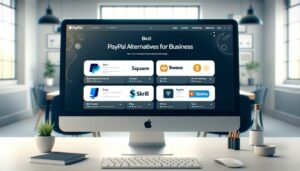In today’s digital age, our Gmail inboxes transform from communication hubs to overflowing archives. Important messages get buried under a mountain of newsletters, promotions, and forgotten social updates. The dream of “Inbox Zero” – a clean, organized email haven – feels increasingly out of reach.
But fear not, fellow email warriors! This guide unveils the surprisingly simple secret to conquering your inbox chaos: deleting all your emails at once. Whether you’re a digital detox enthusiast or simply craving a fresh start, this article equips you with the knowledge to declutter your Gmail quickly and efficiently.
We’ll guide you through Gmail’s built-in cleanup functionalities, transforming your inbox from a swirling vortex into a streamlined management system. Get ready to reclaim control and experience the Zen-like satisfaction of a truly organized inbox.
Delete All Emails in Gmail at Once
To delete all emails in Gmail at once, especially if you plan to clear your entire inbox, you’ll primarily use Gmail on a desktop browser for the most efficient process. Here’s how to do it:
On Desktop:
1. Open Gmail: Navigate to Gmail on your web browser and log in to your account.
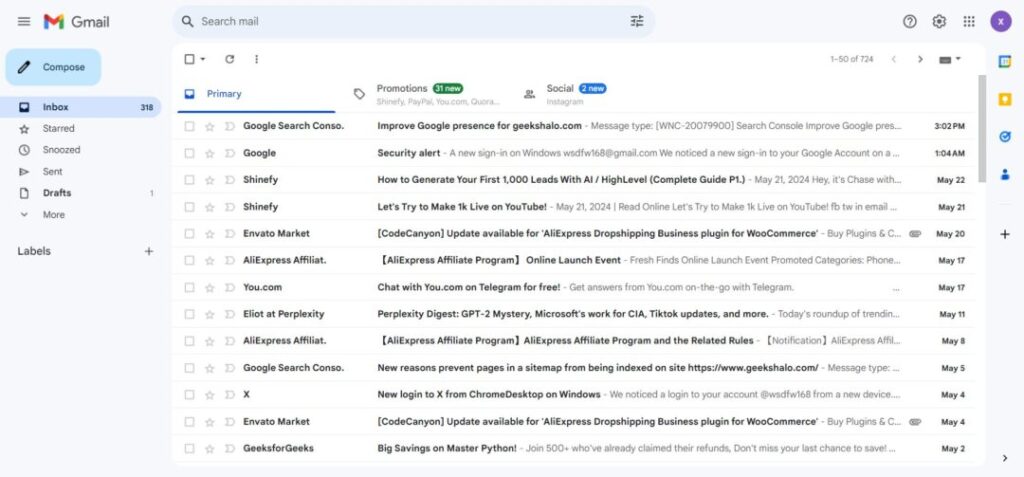
2. Select Your Emails: Once in your inbox, click the checkbox in the top left corner, just above the primary list of emails. This action will select all emails on the current page (50 emails by default).
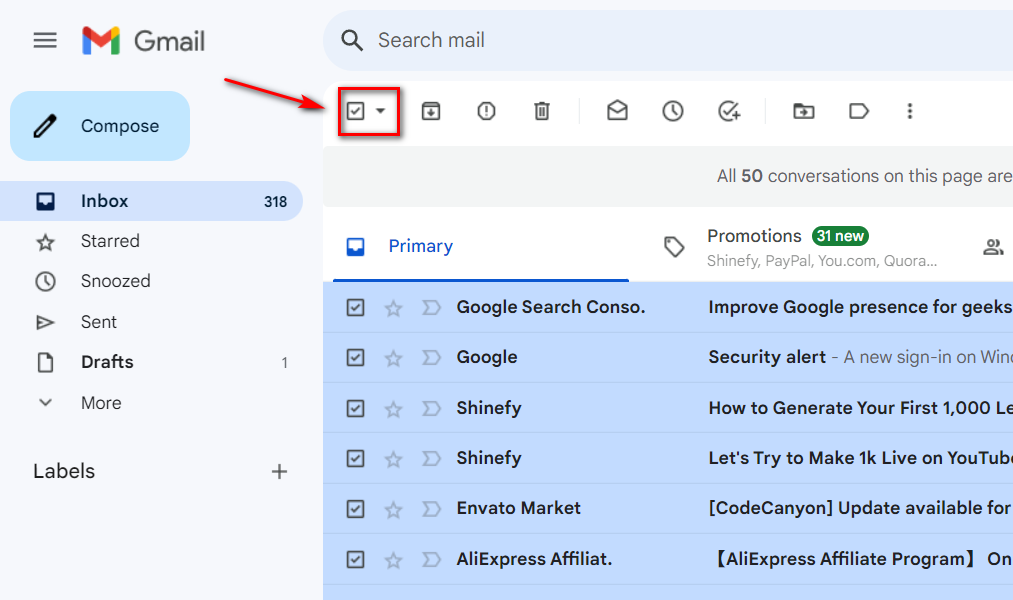
3. Select All Conversations: After selecting the emails on the current page, you’ll see a message at the top of the emails that says something along the lines of “All 50 conversations on this page are selected.” There will also be an option to “Select all X conversations in Primary” (X being the number of emails). Click this link to extend the selection to all emails in your inbox or the current category.
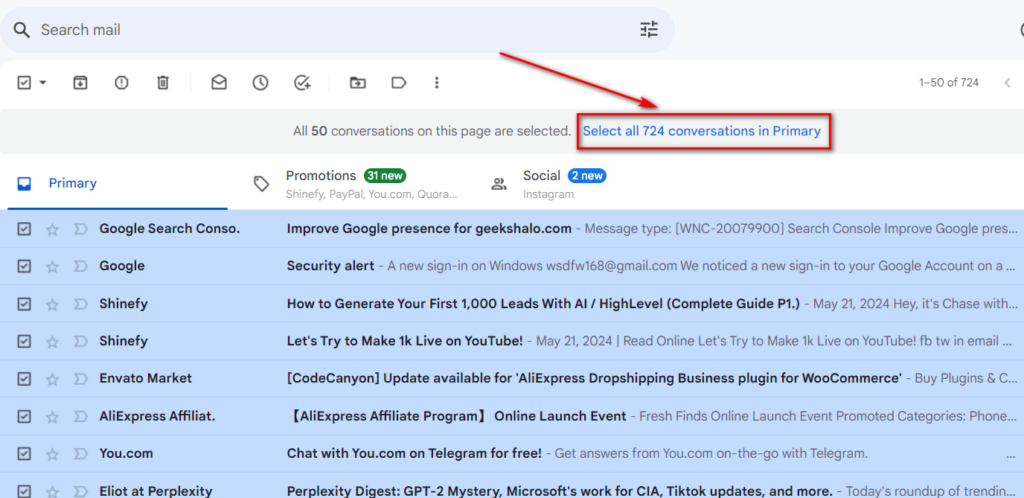
4. Delete the Emails: With all emails in your inbox (or the current category) now selected, click the trash bin icon located towards the top of the page. This action moves all selected emails to the Trash.
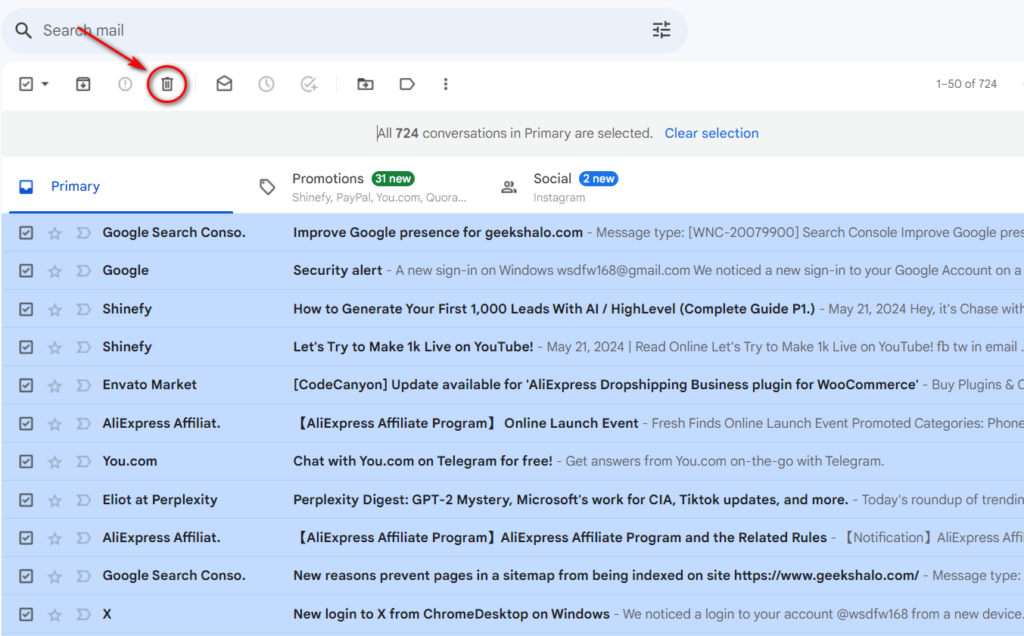
5. Empty the Trash: Go to the “Trash” folder which can be found on the left sidebar under “More.” Inside, you’ll find an option to “Empty Trash now.” Clicking this will permanently delete all emails in the Trash. Remember, Gmail will automatically delete emails from the Trash after 30 days.
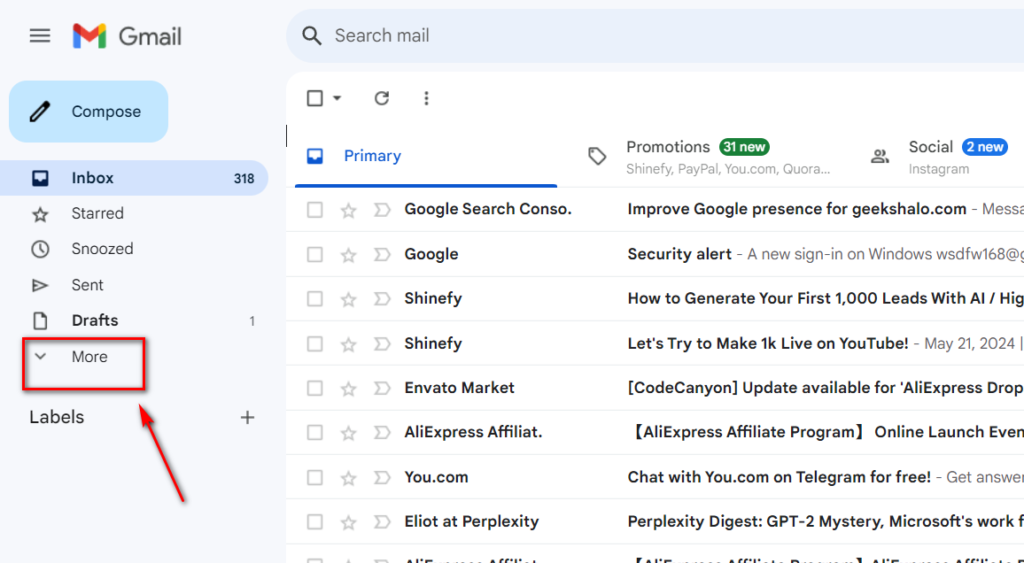
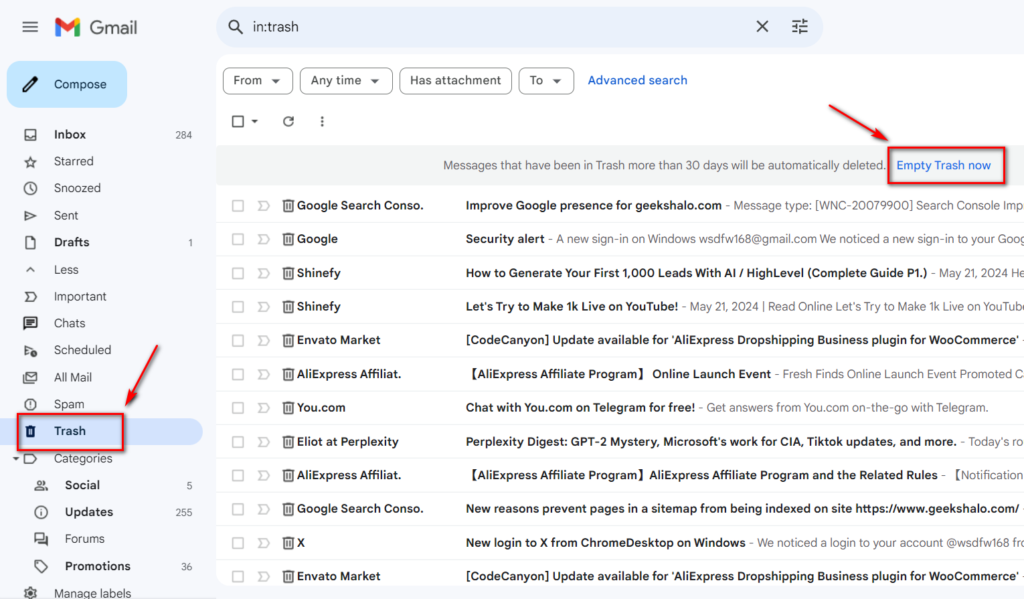
Please Note:
- This action will delete all your emails, including those you might want to keep. Consider using Gmail’s search and filter features to narrow down emails you are absolutely sure you want to delete.
- There’s no direct way to select and delete all emails at once on the Gmail mobile app. The process described is best followed on a desktop.
- Always review your important emails and consider backing them up before performing mass deletion.
- Gmail separates emails into different tabs (Primary, Social, Promotions, etc.). If you’re trying to delete absolutely everything, you may need to repeat this process for each tab.
- Be cautious when emptying your trash, as this action is irreversible.
Conclusion
While the prospect of tackling a mountain of accumulated emails might seem daunting, the tools provided by Gmail make it a manageable and surprisingly quick process. By following the steps outlined in this guide, you can clear your inbox, giving yourself a fresh start or simply the satisfaction of a decluttered digital space.
Remember, however, that this powerful functionality should be used judiciously. Once those emails are gone, they’re gone for good. Before taking the plunge, ensure you have sifted through your inbox for any crucial correspondences you can’t afford to lose, be it personal memories or professional documentation. It’s also worth considering setting up filters or unsubscribing from newsletters to maintain that crisp, clean inbox feeling for longer.
Having an organized inbox is not just good for your email hygiene but also for your peace of mind. A clutter-free inbox reduces stress, increases productivity, and establishes a more focused and serene approach to your digital life. Let this guide empower you to take control of your inbox and, by extension, a small, yet meaningful part of your routine. With these final clicks, you’re not just deleting emails; you’re setting the stage for a more organized and efficient future.
So, are you ready to delete all emails in Gmail at once? Follow the steps outlined in this guide and reclaim control of your digital space today!