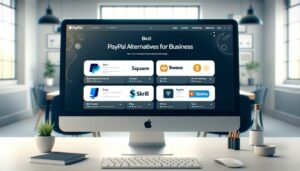As we propel further into the digital era, the number of tools available at our fingertips continues to expand, particularly in the realm of digital art and design. Evolving with the times, Linux has found itself at the forefront of this revolution, offering a myriad of high-quality, accessible drawing applications. Whether you’re an enthusiastic beginner, a seasoned professional, or someone in between, there’s a software solution out there in the Linux universe designed to perfectly meet your artist needs.
As we sit on the cusp of 2024, the variety and quality of drawing applications available to Linux users are breathtaking. Technological advancements have led to exponential growth in the capabilities of these software, resulting in them becoming more user-friendly, versatile, and powerful than ever before.
In this article, we’ll delve into the top 12 drawing applications for Linux users in 2024. Catering to all needs and preferences, these handpicked applications range from digital painting tools to design and graphics editing software that promise to both inspire your creativity and equip you to bring your imaginative visions to life.
12 Best Drawing Applications for Linux Users in 2024
So now, whether you’re just stepping into the exciting world of digital art or seeking to elevate your existing talents to new heights, this comprehensive guide to the best drawing applications in 2024 for Linux users is your go-to resource. Let’s dive in and start our journey into the future of digital artistry!
1. Krita
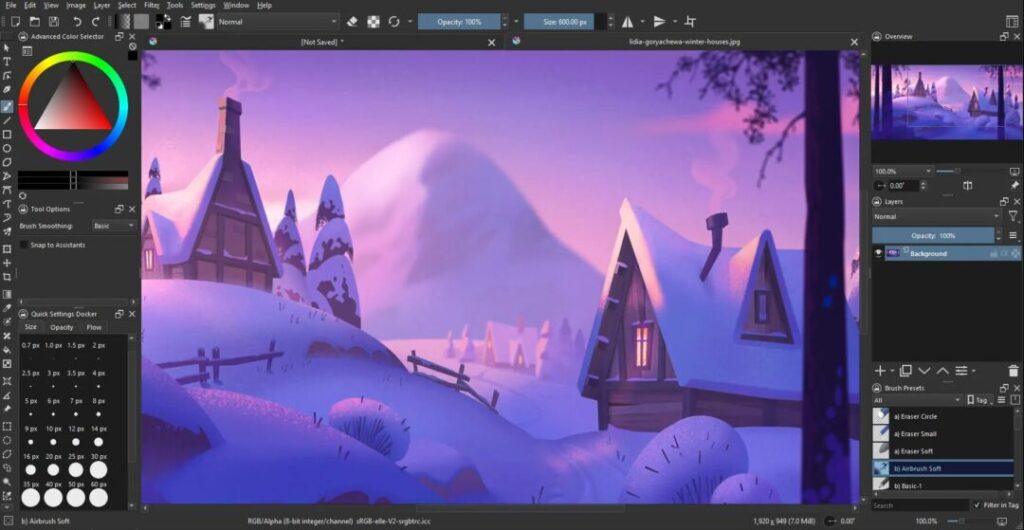
Krita emerges as a potent and complimentary digital painting application, meticulously designed to cater to artists with varying degree of expertise – from beginners making their initial foray into the world of digital art, to seasoned professionals seeking to push the boundaries of their creativity.
This feature-rich platform boasts a broad spectrum of brushes, each instrument unique in its stroke and texture, a trait that offers artists versatility to create intricate designs. Additionally, Krita provides an array of customizable settings, this highly tailorable framework ensures that artists can adapt the tools to suit their unique styles and techniques.
The application’s user interface is another key highlight – remarkably intuitive and artist-focused, meaning that even users with little technical knowledge can swiftly navigate through the platform and give their creativity free rein.
Krita also offers distinctive support for pressure sensitivity in graphic tablets, thereby providing a tangible painting experience. This functionality makes Krita an excellent pick for artists who are interested in creating not just digital artwork but also professional-grade paintings that encompass the depth, shadows, and strokes reminiscent of a traditional canvas painting.
In summary, Krita, in its powerful and free-to-access digital painting format, addresses the requirements of diverse artists and leads the way in making digital art more accessible, adaptable, and enjoyable than ever before.
Here’s how to install Krita on some popular Linux distributions using the command line:
- Ubuntu/Debian:
sudo apt install krita - Fedora/CentOS/RHEL:
- Fedora/RHEL:
sudo dnf install krita - CentOS:
sudo yum install krita
- Fedora/RHEL:
- Arch Linux:
sudo pacman -S krita
2. GIMP
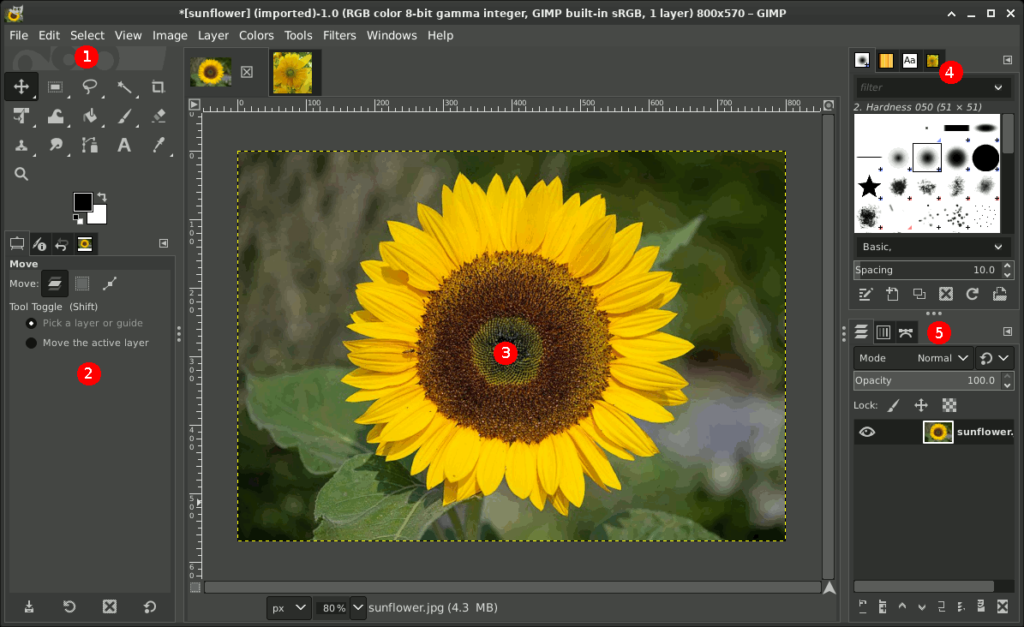
GIMP, a free and open-source image editor, is a popular choice among professionals for various graphics tasks, including photo editing and digital painting. Its extensive feature set is a major strength. Layers, for instance, allow users to work on different image elements independently. Filters offer a quick way to add effects and modify the overall mood or style of an image. The variety of brushes available makes GIMP ideal for digital painting as well.
While GIMP’s vast capabilities may seem more complex to learn compared to simpler paint applications, with practice, navigating its functionalities becomes intuitive. This depth of features reflects GIMP’s power, allowing users to create professional-quality images. These strengths make GIMP a standout tool in the image editing software landscape.
Here’s how to install GIMP on some popular Linux distributions using the command line:
- Ubuntu/Debian:
sudo apt install gimp - Fedora/CentOS/RHEL:
- Fedora/RHEL:
sudo dnf install gimp - CentOS:
sudo yum install gimp
- Fedora/RHEL:
- Arch Linux:
sudo pacman -S gimp
3. Inkscape
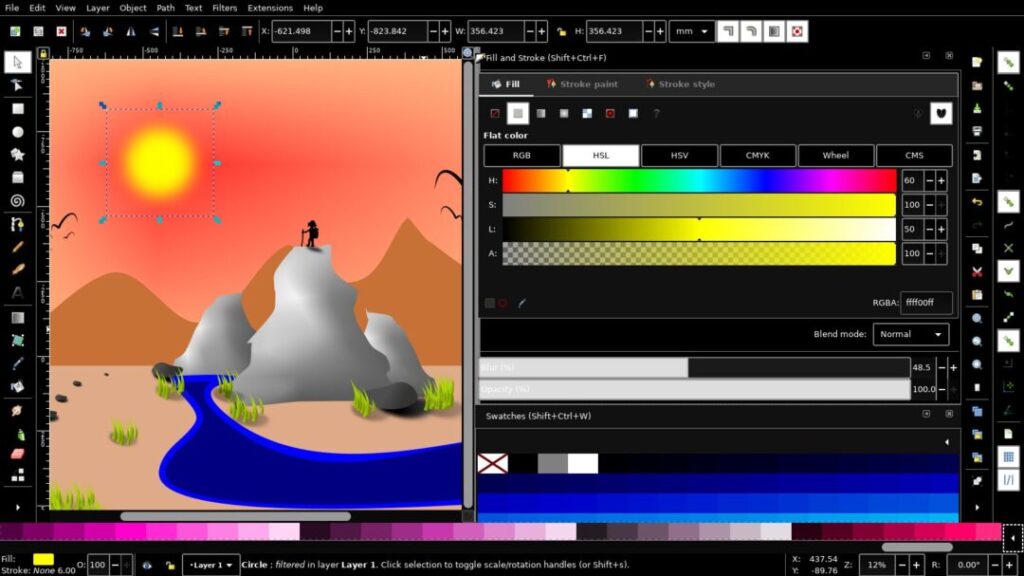
Inkscape is a free, professional-grade vector graphics editor available for Linux, Mac, and Windows. It boasts a clean, user-friendly interface that’s fully customizable.
Inkscape empowers artists with a robust feature set, including a powerful text tool for diverse typography tasks and wide file format compatibility for seamless workflows. Its comprehensive drawing tools provide extensive control over artwork, allowing for intricate adjustments and highly accurate designs.
Beyond its features, Inkscape offers an immersive learning environment. Extensive online tutorials, a large user community, and collaboration opportunities foster artistic growth and skill development.
In essence, Inkscape is more than just software; it’s a creative hub for artists to learn, collaborate, and hone their digital artistry skills.
Here’s how to install Inkscape on some popular Linux distributions using the command line:
- Ubuntu/Debian:
sudo apt install inkscape - Fedora/CentOS/RHEL:
- Fedora/RHEL:
sudo dnf install inkscape - CentOS:
sudo yum install inkscape
- Fedora/RHEL:
- Arch Linux:
sudo pacman -S inkscape
4. MyPaint
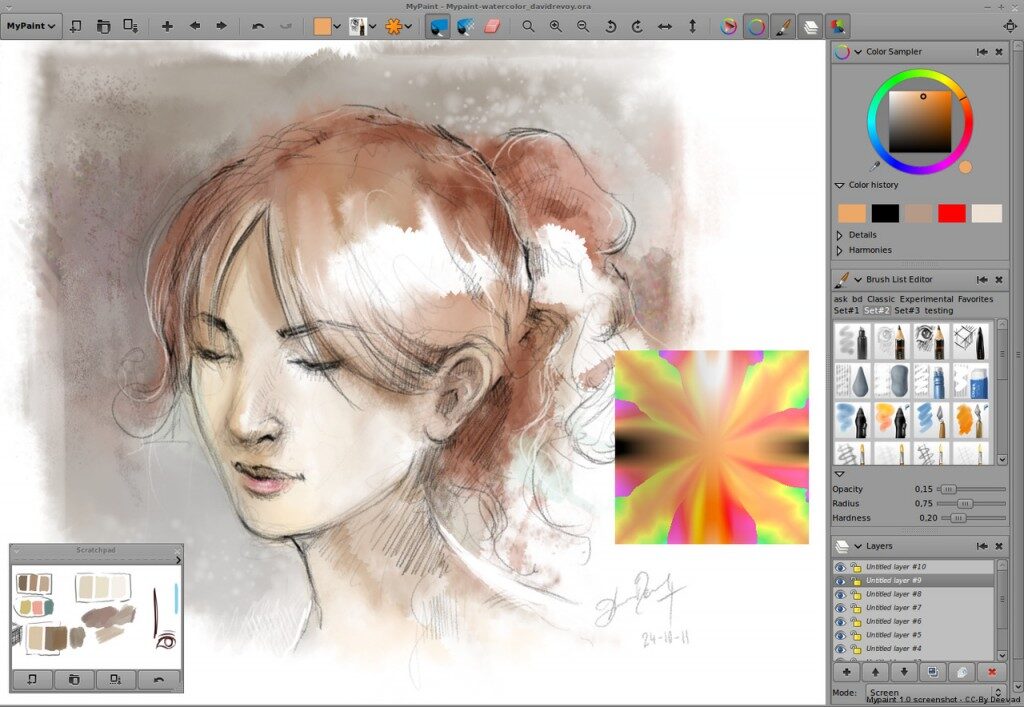
MyPaint, a free and open-source software, excels in digital painting for raster graphics across platforms. Unlike image editors, MyPaint focuses on the creation process. From its humble beginnings as a simple painting program, MyPaint has matured into a robust application for professional-grade artwork. Its capabilities rival even paid software like Corel Painter, but with a user-friendly approach.
MyPaint stands out with a sleek, minimalist interface that avoids distractions and fosters creativity. This simplicity is balanced by powerful features. Instead of a basic brush tool, MyPaint offers a fully customizable one, letting artists fine-tune everything. A distraction-free mode allows for complete immersion in the creative process.
For artists using Wacom tablets, MyPaint offers excellent support. Brush stroke intensity allows for subtle effects or bold statements.
In essence, MyPaint is more than just software; it’s a digital canvas that empowers artists to unleash their imagination and transform ideas into stunning visuals.
Here’s how to install MyPaint on some popular Linux distributions using the command line:
- Ubuntu/Debian:
sudo apt install mypaintFedora/CentOS/RHEL: - Fedora/RHEL:
sudo dnf install mypaint - CentOS:
sudo yum install mypaint - Arch Linux:
sudo pacman -S mypaint
5. Karbon
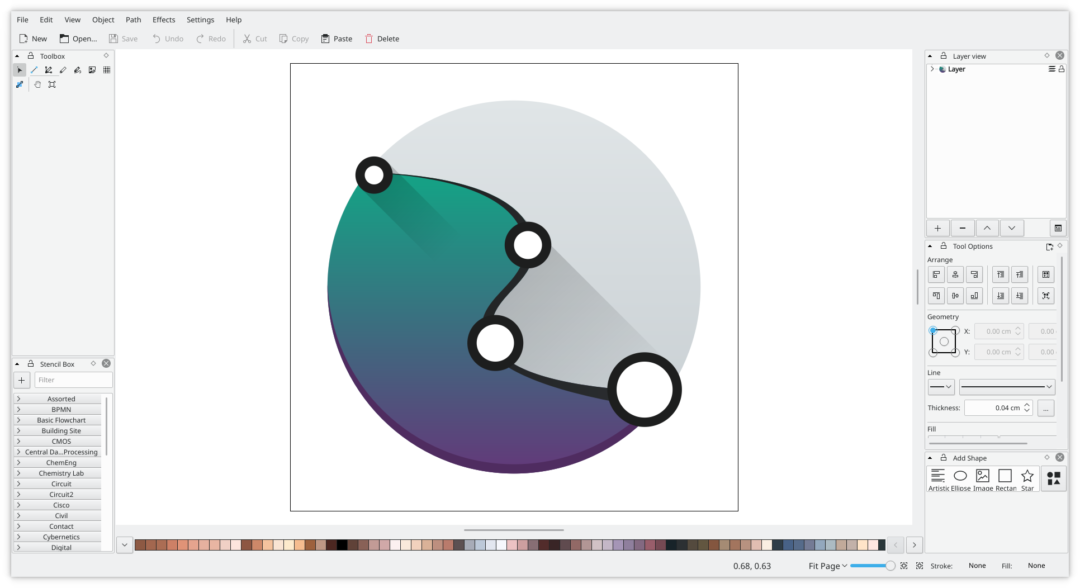
Karbon is a free application for creating a variety of digital art, including logos, illustrations, vector images, and clipart.
User-Friendly and Powerful: Karbon boasts a well-organized interface, familiar to users of other image editors. This simplicity doesn’t compromise its functionality – it offers a great balance between ease of use and features.
Flexible and Efficient: Karbon provides numerous document templates for diverse projects. It supports writing and importing files in various formats like PNG, PDF, WMF, ODG, SVG, and EPS/PS, allowing seamless integration with existing workflows.
Precise Control and Customization: Advanced path editing tools empower artists for precise control. Snapping to grids, path extensions, and other guided drawing tools ensure efficient creation. Karbon even allows customization through plugins, letting users add new tools, dockers, and shapes. As an open-source project, it welcomes user contributions to its feature set.
Comprehensive Support: Extensive online documentation ensures users can easily find solutions and guidance.
Karbon is a robust and flexible vector graphics editor, ideal for beginners and professionals alike. It offers a user-friendly experience for tasks of all complexities.
For installation, go to the download page and follow the instructions to install it.
6. Pinta
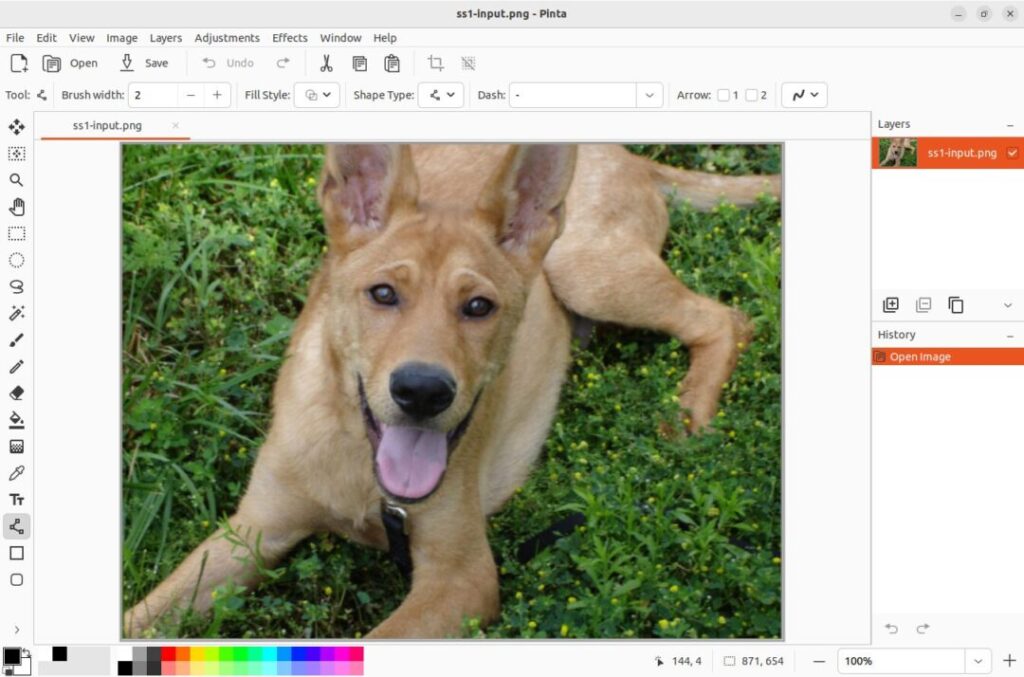
Pinta is a free, open-source image editor for creating and editing bitmap images across various platforms. It aims to simplify drawing and image manipulation for users worldwide.
While offering a streamlined feature set compared to other software, Pinta retains essential tools. Its user interface resembles Photoshop, fostering familiarity without a steep learning curve. However, Pinta also incorporates unique elements to provide a comprehensive creative toolkit.
A key feature is support for multiple layers, allowing for complex image creation by separating elements. This offers flexibility and editing precision.
Pinta also boasts multi-tab workspaces, ideal for multitasking on multiple projects or sections of the same project.
For image adjustments, Pinta offers over 35 effects and adjustments, from basic brightness/contrast to advanced filters. A full history allows you to track and revert changes for uninhibited creativity with a safety net.
Further enhancing user experience, Pinta comes with intuitive drawing tools for various shapes, including freehand, ellipses, and rectangles. This focus on user-friendliness makes Pinta a valuable companion for digital artists.
In summary, Pinta offers powerful and user-friendly image editing tools for free. Its design caters to both beginners and experienced users, making it ideal for various creative projects, from simple sketches to complex art.
Here’s how to install Pinta on some popular Linux distributions using the command line:
Here’s how to install Pinta on some popular Linux distributions using the command line:
- Ubuntu/Debian:
sudo apt install pinta - Fedora/CentOS/RHEL:
- Fedora/RHEL:
sudo dnf install pinta - CentOS:
sudo yum install pinta
- Fedora/RHEL:
- Arch Linux:
sudo pacman -S pinta
7. FireAlpaca
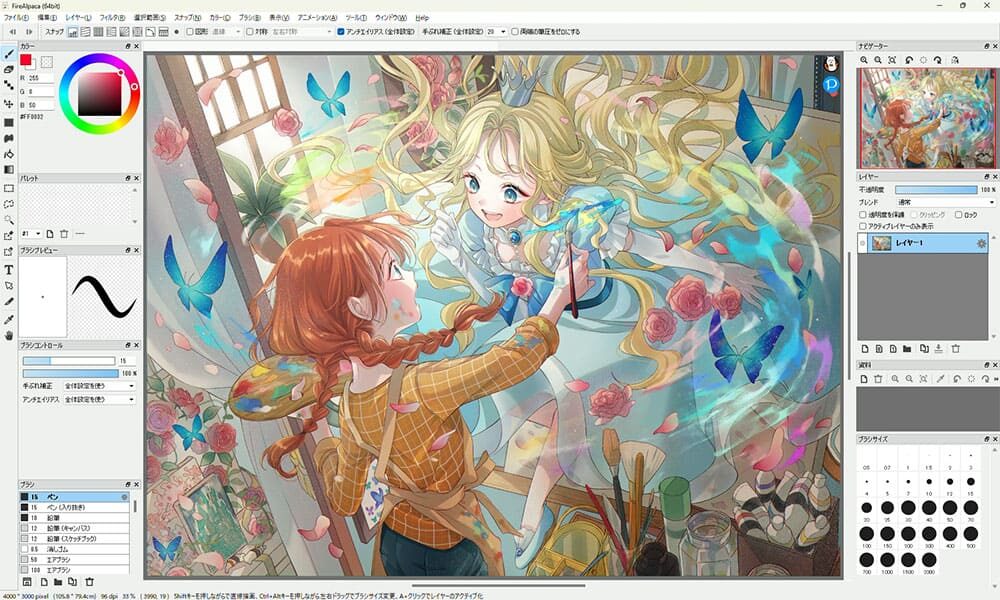
FireAlpaca is a free painting tool used globally, supporting 10 languages and compatible with Windows and Mac.
Inspiring Brushes: FireAlpaca goes beyond traditional tools, offering high-quality brushes and regularly releasing unique designs for flowers, plants, and even cool effects.
Infinite Customization: Easily adjust brush spacing, spray intensity, and more – all with real-time preview. FireAlpaca empowers limitless creative expression.
Natural Brushstrokes: With over two decades of development, FireAlpaca’s brushstroke algorithm delivers exceptional results. It handles pen pressure, stroke start/end points, and brush stability for natural-looking lines.
Analog Feel: FireAlpaca provides five brush textures for an analog feel and deeper expression. These can be applied to any brush for further customization.
Effortless Linework: FireAlpaca automatically adjusts lines with presets like “Forced fade-in/out” and “Hand Lettering,” enhancing your creative journey.
While FireAlpaca isn’t available in most Linux distribution repositories, here’s how to install it using alternative methods:
1. Download the Package:
- Visit the official FireAlpaca website (https://firealpaca.com/download/) and download the appropriate Linux package.
2. Flatpak (requires additional setup):
- Install FireAlpaca using Flatpak with the following command:
flatpak install flathub net.firealpaca.firealpaca
Note: Flatpak requires additional setup on your system before use. You can find instructions on the Flatpak website https://flatpak.org/.
8. GPaint
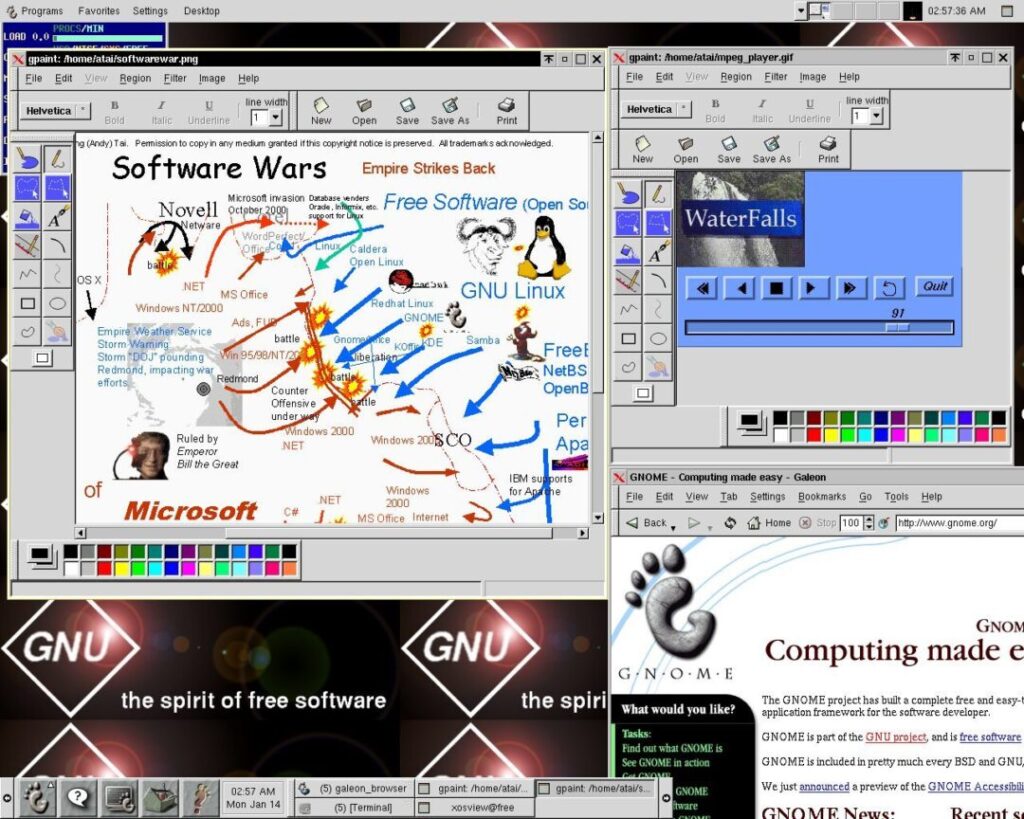
GPaint is a user-friendly painting program specifically designed for the GNOME desktop environment. It originated as a port of xpaint but has evolved to leverage GNOME’s unique features. Notably, GPaint is open-source software under the GNU General Public License (GPLv2 or later).
Rich Functionality:
- Drawing Tools: GPaint offers a wide variety of tools for creating ovals, freehand sketches, polygons, and even text. It also allows filling closed shapes and polygons for creative control.
- Cut & Paste: GPaint features a user-friendly cut and paste mechanism that works even for irregular shapes, simplifying image manipulation.
- Print Support (Improved in Future Versions): GPaint integrates with gnome-print for printing. While not yet perfect, future versions aim to offer more reliable printing.
- Intuitive Interface: The modern and user-friendly interface with clear tool and color palettes makes learning GPaint quick and easy.
- Multi-Image Editing: GPaint allows editing multiple images simultaneously, streamlining your workflow and saving resources.
- Image Processing: GPaint inherits all the image processing features of xpaint, offering a solid foundation with unique GNOME-specific features.
Here’s how to install GPaint on some popular Linux distributions using the command line:
- Ubuntu/Debian:
sudo apt install gpaint - Fedora/CentOS/RHEL:
- Fedora/RHEL:
sudo dnf install gpaint - CentOS:
sudo yum install gpaint
- Fedora/RHEL:
- Arch Linux:
sudo pacman -S gpaint
9. digiKam
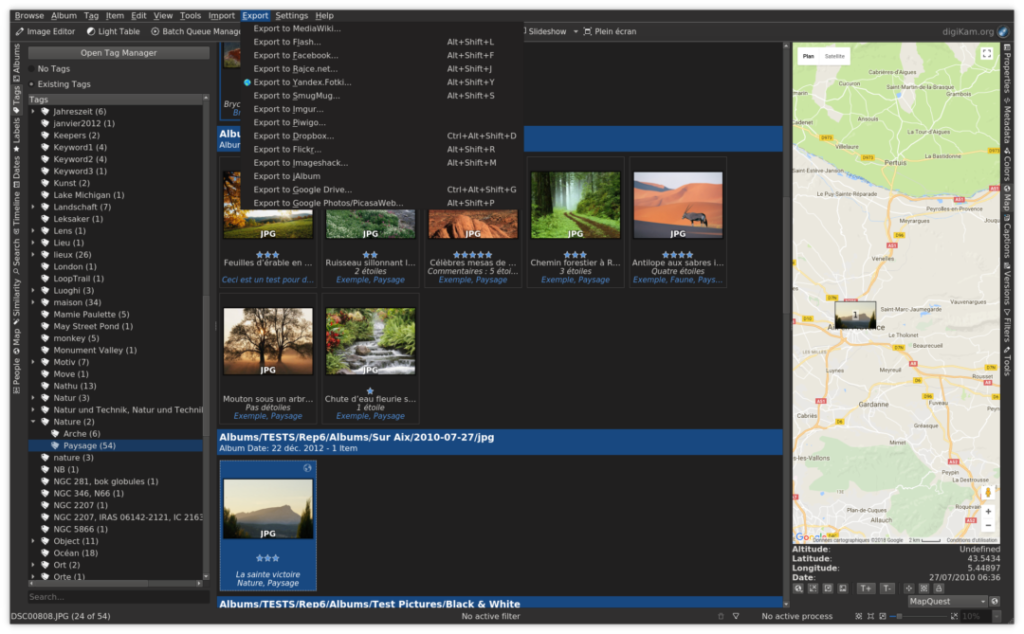
digiKam is a highly proficient digital photo management tool that simplifies the importing and organizing of digital photos. With the photos neatly arranged in customizable albums – chronologically, by folder or custom collections, the management of your images becomes easy.
Beyond Folders: Unlike limited folder systems, digiKam uses tags to categorize photos across folders. An intuitive browser and a fast database make adding and editing tags and comments reliable.
Connect and Share: Connect to services like Flickr, GPhoto, ImgUr, and Facebook. digiKam simplifies import/export with a user-friendly interface for image preview, download, deletion, and basic auto-enhancements.
Precise Editing with Light Table: The Light Table mimics a traditional artist’s lightbox for precise image touch-ups.
Image Editor for All Levels: From red-eye correction to RAW file support, 16-bit color depth, and metadata management, digiKam’s Image Editor caters to all skill levels. Color management, image tagging, rating, and commenting further enhance functionality.
Optional Standalone Editor (ShowFoto): ShowFoto offers all Image Editor features without relying on digiKam’s database, ideal for those who prefer a separate editor.
Batch Processing with Queue Manager: Define custom workflows with the Queue Manager, which allows you to batch operations on multiple images simultaneously.
Here’s how to install digiKam on some popular Linux distributions using the command line:
- Ubuntu/Debian:
sudo apt install digikam - Fedora/CentOS/RHEL:
- Fedora/RHEL:
sudo dnf install digikam - CentOS:
sudo yum install digikam
- Fedora/RHEL:
- Arch Linux:
sudo pacman -S digikam
10. LazPaint
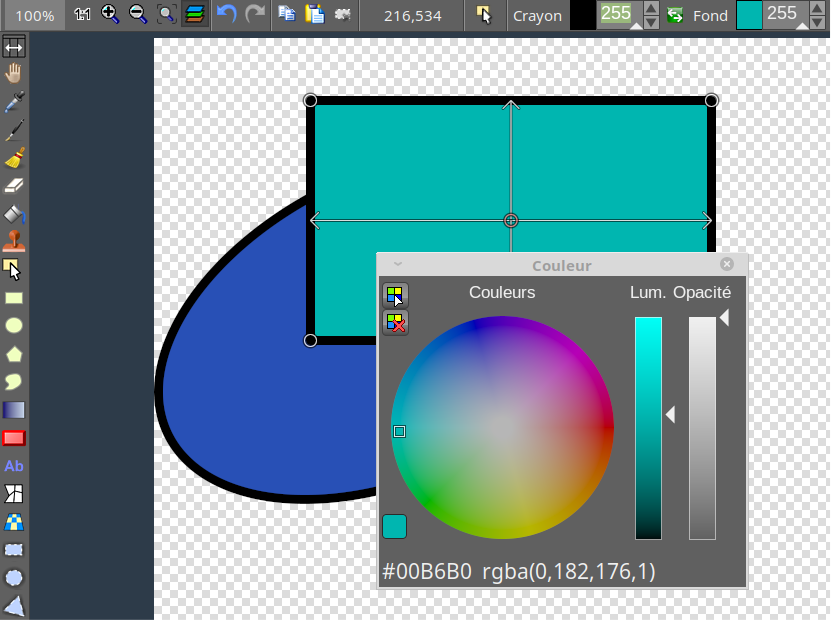
LazPaint is a free, open-source image editor designed specifically for digital art creation. This streamlined platform allows for easy creation and modification of visuals through layers and transparency.
OpenRaster Support for Collaboration: A unique feature is LazPaint’s support for the OpenRaster format. This allows seamless collaboration and file exchange with other popular digital art programs like GIMP, Krita, and MyPaint. LazPaint integrates smoothly into your existing art toolkit.
Intuitive Interface and Powerful Tools: Featuring a user-friendly interface, LazPaint provides essential drawing tools and effects for working with layers. These tools empower artists to explore the potential of digital layers and transparency for creative freedom.
Advanced Features for Power Users: For experienced users, LazPaint offers a command-line interface for deeper control over the application and customization for complex workflows.
High-Quality Results with Antialiasing: To ensure optimal results, LazPaint allows editing of specific image sections with advanced antialiasing. This smooths pixelated areas and maintains crisp visuals even when scaling or rotating layers.
Supports Diverse File Formats: Accommodating various needs, LazPaint supports a wide range of file formats, including 3D files and layered bitmaps. This provides flexibility to work with both 2D and pixel art.
For installation, go to the download page and follow the instructions to install it.
11. Pixelorama
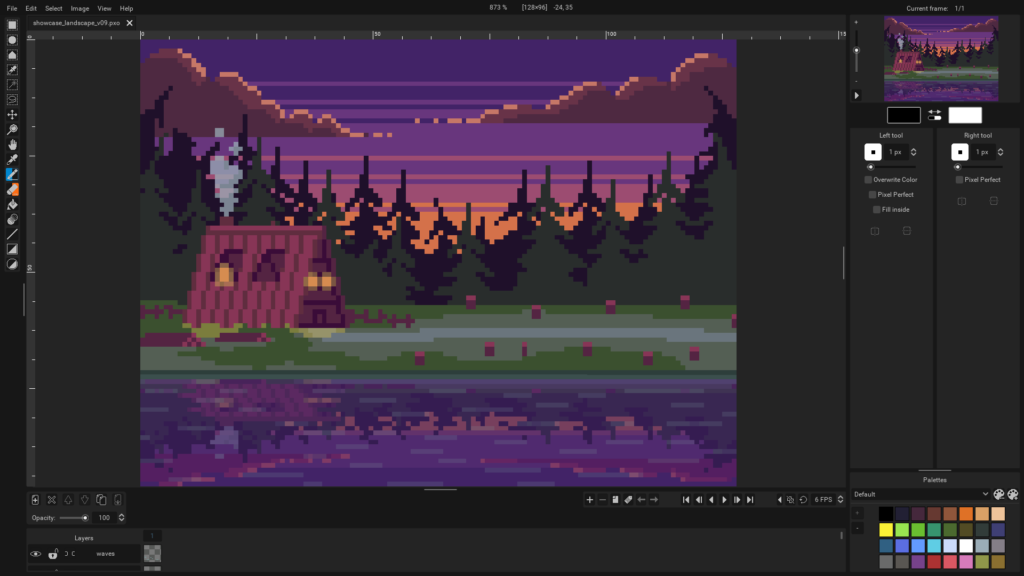
Pixelorama, a free, open-source powerhouse, equips you for all your 2D art adventures. Create sprites, tiles, animations, or simply express yourself in pixel art glory. Here’s what empowers your pixel-perfect dreams:
- Extensive Toolbox: A wide variety of creation tools at your fingertips, with easy one-click mapping to your left or right mouse button for a customized workflow.
- Effortless Animation: Bring your creations to life with a timeline, layers, frames, onion skinning, and the ability to draw while animating – all in one smooth flow.
- Pixel Perfection: Maintain crisp, clean lines with pixel perfect mode, ensuring your art stays sharp.
- Color Exploration: Pre-made palettes and easy import options fuel your artistic vision.
- Image Manipulation Magic: Go beyond creation with a variety of effects to enhance and refine your artwork.
- Seamless Patterns: Guides, grids, and tile mode make crafting seamless patterns a breeze.
- Peace of Mind: Autosave protects your work, and data recovery ensures you never lose a masterpiece.
- Personalized Workspace: Customize the user interface for maximum comfort and efficiency.
- Export Flexibility: Share your creations as PNGs, spritesheets, GIFs, or even animated PNGs.
- Import with Ease: Integrate existing spritesheets and multiple images seamlessly.
- Pixel-Perfect Scaling/Rotation: Maintain your art’s integrity with specialized algorithms.
- 3D Integration: Break boundaries! Incorporate 3D shapes and models into your canvas for unique creations.
- Open Source & Forever Free: Enjoy free software with regular updates.
For installation, go to the download page and follow the instructions to install it.
12. Skencil
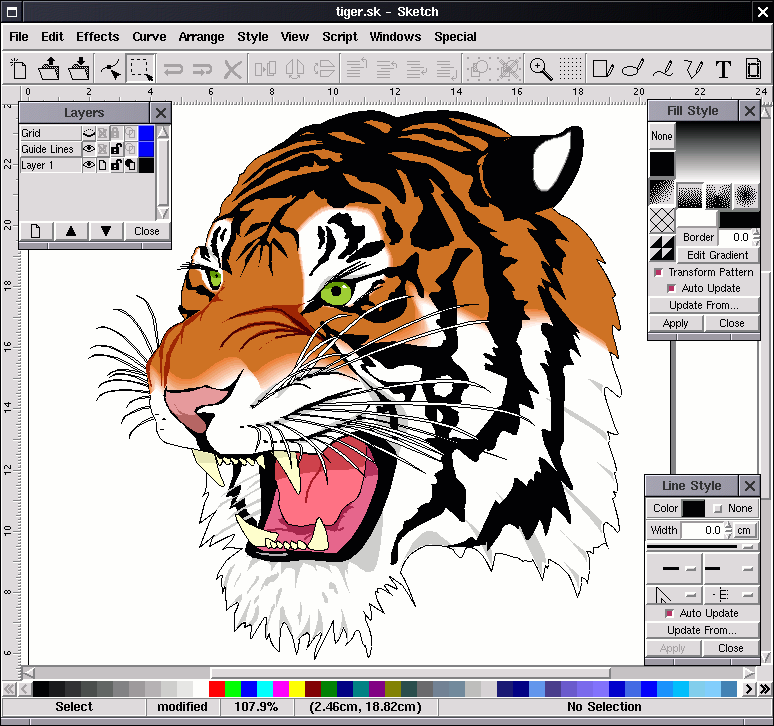
Skencil is a free and open-source vector graphics editor, perfect for creating stunning illustrations, logos, diagrams, and more. Built with Python, Skencil offers a powerful and user-friendly environment for artists of all skill levels.
Key Features:
- Versatile Tools: Skencil boasts a robust toolkit including Bezier curves for smooth lines, rectangles and ellipses for precise shapes, and the ability to use these shapes as guides for even greater control.
- Effortless Blending: Create visually captivating effects with Skencil’s blend groups, allowing you to seamlessly transition between colors and shapes.
- Text and Image Manipulation: Integrate text objects and images into your creations with ease. Skencil supports various image formats readable by the Python Imaging Library, giving you import flexibility.
- Advanced File Handling: Skencil empowers you to edit existing Illustrator (AI) and Encapsulated PostScript (EPS) files, streamlining your workflow and allowing you to seamlessly integrate assets from other design applications.
Beyond the Basics: Skencil offers a variety of additional features to enhance your creative process. Explore its comprehensive set of tools and unleash your artistic potential!
Embracing Open Source: Skencil’s open-source nature fosters a collaborative development environment, ensuring continuous improvement and exciting updates in the future.
Skencil is a powerful and versatile tool that makes vector art creation accessible to everyone. Download it today and start bringing your creative visions to life!
For installation, go to the download page and follow the instructions to install it.
Conclusion
As we wrap up this list, I venture to guess that your favorite selection has likely been included. However, if it has not been mentioned, please don’t hesitate to add your recommendations and share your experiences with digital painting in the comments section below.